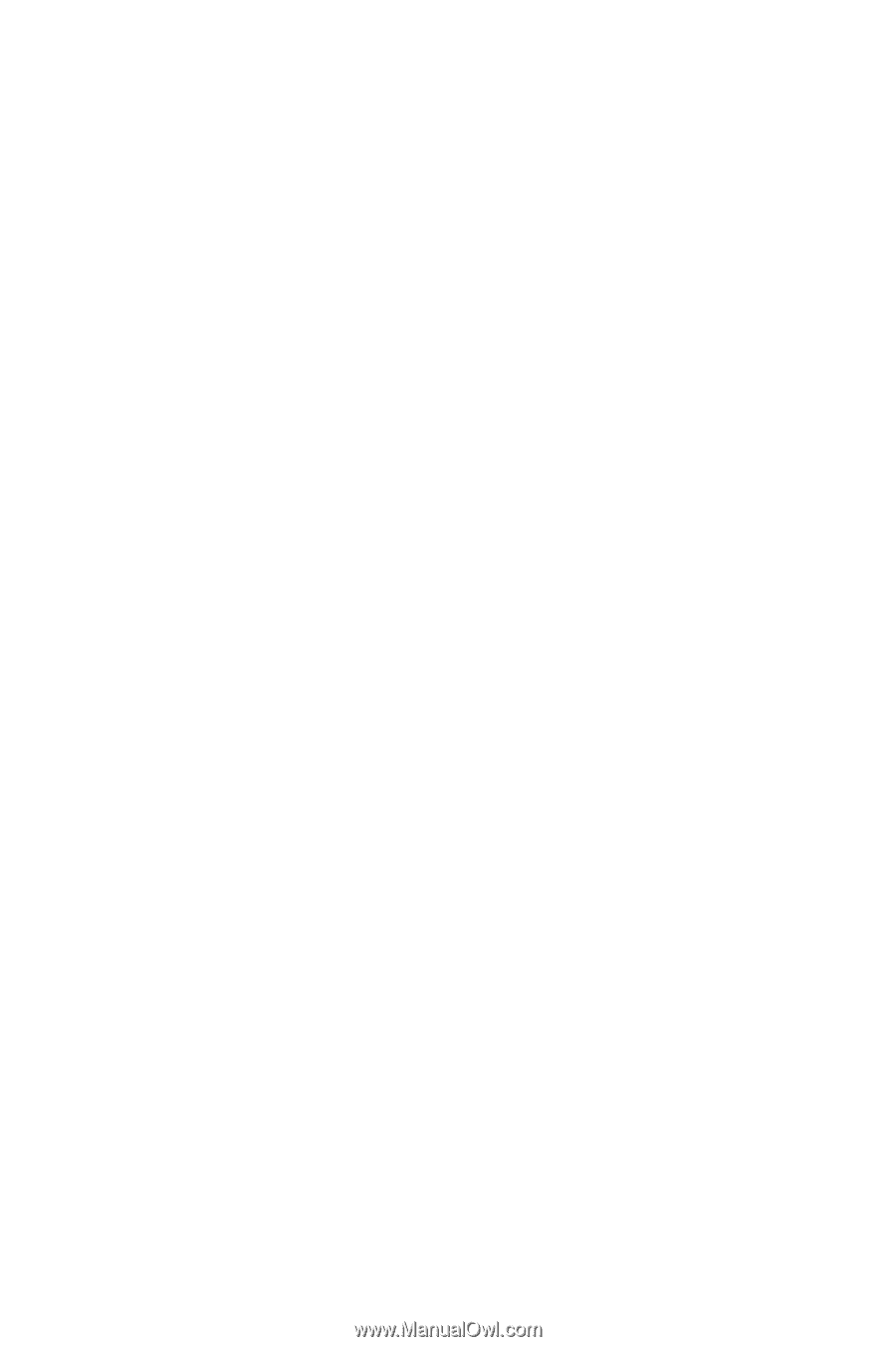Samsung SGH-C225 User Manual (user Manual) (ver.f2) (English) - Page 68
Duration, Draft, Templates, Settings, Add destination, Preview, Select, Phone number, E-mail address
 |
View all Samsung SGH-C225 manuals
Add to My Manuals
Save this manual to your list of manuals |
Page 68 highlights
Duration: allows you to set how long one page displays. After a specified length of time, the display scrolls to the next page. Send: allows you to send the message. Save: saves the message in the Draft or Templates box for later use. Settings: allows you to change the message settings. Add destination: allows you to enter destination addresses. See steps 7 to 10. Preview: shows your message as it will display on the recipient's phone. Note: The options available are different depending on the item selected on the message screen. 6. When you finish creating the message, choose Send from the options and press the Select soft key. 7. Select a destination type, To, Cc, or Bcc and press the Select soft key. Choose one of the following options and press the Select soft key: Phone number: allows you to enter the phone number you want. E-mail address: allows you to enter the e-mail address of the recipient to send the message as an e-mail. Phone book: allows you to recall a number from your Phonebook. 8. Enter a number or an e-mail address, or select a number in Phonebook. 9. When the correct number or address displays, press the OK soft key. 10. To send the message to multiple destinations, select Add destination and press the Select soft key. Picture messages 68
-
 1
1 -
 2
2 -
 3
3 -
 4
4 -
 5
5 -
 6
6 -
 7
7 -
 8
8 -
 9
9 -
 10
10 -
 11
11 -
 12
12 -
 13
13 -
 14
14 -
 15
15 -
 16
16 -
 17
17 -
 18
18 -
 19
19 -
 20
20 -
 21
21 -
 22
22 -
 23
23 -
 24
24 -
 25
25 -
 26
26 -
 27
27 -
 28
28 -
 29
29 -
 30
30 -
 31
31 -
 32
32 -
 33
33 -
 34
34 -
 35
35 -
 36
36 -
 37
37 -
 38
38 -
 39
39 -
 40
40 -
 41
41 -
 42
42 -
 43
43 -
 44
44 -
 45
45 -
 46
46 -
 47
47 -
 48
48 -
 49
49 -
 50
50 -
 51
51 -
 52
52 -
 53
53 -
 54
54 -
 55
55 -
 56
56 -
 57
57 -
 58
58 -
 59
59 -
 60
60 -
 61
61 -
 62
62 -
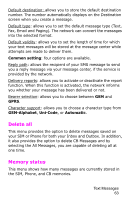 63
63 -
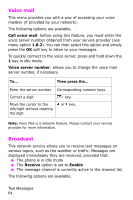 64
64 -
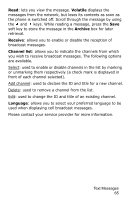 65
65 -
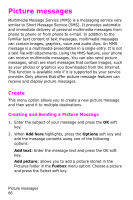 66
66 -
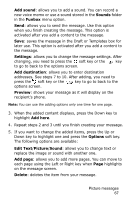 67
67 -
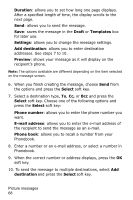 68
68 -
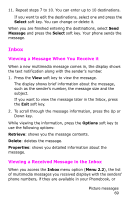 69
69 -
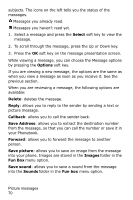 70
70 -
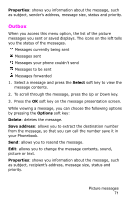 71
71 -
 72
72 -
 73
73 -
 74
74 -
 75
75 -
 76
76 -
 77
77 -
 78
78 -
 79
79 -
 80
80 -
 81
81 -
 82
82 -
 83
83 -
 84
84 -
 85
85 -
 86
86 -
 87
87 -
 88
88 -
 89
89 -
 90
90 -
 91
91 -
 92
92 -
 93
93 -
 94
94 -
 95
95 -
 96
96 -
 97
97 -
 98
98 -
 99
99 -
 100
100 -
 101
101 -
 102
102 -
 103
103 -
 104
104 -
 105
105 -
 106
106 -
 107
107 -
 108
108 -
 109
109 -
 110
110 -
 111
111 -
 112
112 -
 113
113 -
 114
114 -
 115
115 -
 116
116 -
 117
117 -
 118
118 -
 119
119 -
 120
120 -
 121
121 -
 122
122 -
 123
123 -
 124
124 -
 125
125 -
 126
126 -
 127
127 -
 128
128 -
 129
129 -
 130
130 -
 131
131 -
 132
132 -
 133
133 -
 134
134 -
 135
135 -
 136
136 -
 137
137 -
 138
138 -
 139
139 -
 140
140 -
 141
141 -
 142
142 -
 143
143 -
 144
144 -
 145
145 -
 146
146 -
 147
147 -
 148
148 -
 149
149 -
 150
150 -
 151
151 -
 152
152 -
 153
153 -
 154
154 -
 155
155 -
 156
156 -
 157
157 -
 158
158 -
 159
159 -
 160
160 -
 161
161 -
 162
162
 |
 |