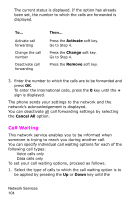Samsung SGH-E105 User Manual (ENGLISH) - Page 106
Network Services, Call Forwarding
 |
View all Samsung SGH-E105 manuals
Add to My Manuals
Save this manual to your list of manuals |
Page 106 highlights
Network Services These menu functions are network services. Please contact your service provider to check their availability and subscribe to them, if you so wish. Call Forwarding This network service enables incoming calls to be rerouted to the number that you specify. Example:You may wish to forward your business calls to a colleague while you are on holiday. Call forwarding can be set up in the following ways. Forward Always: all calls (Voice and Data) are forwarded to the designated number. To activate press the Activate soft key. To exit press the Exit soft key. Busy: calls are forwarded if you are already making another call. No Reply: calls are forwarded if you do not answer the phone. Unreachable: calls are forwarded if you are not in an area covered by your service provider. Cancel All: all call forwarding options are cancelled. You can specify individual forwarding options for each of the following call types: ● Voice calls only ● Data calls only Example:You can forward voice calls to your colleague if you are already using the phone. To set your call forwarding options, proceed as follows. 1. Select the type of call forwarding required by pressing the Up or Down key until the appropriate option is highlighted, and then press Select. 2. Select the type of calls to be forwarded by pressing the Up or Down key until the appropriate option is highlighted and then press Select. Network Services 103