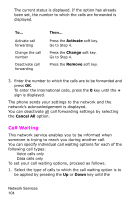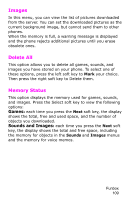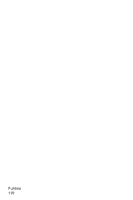Samsung SGH-E105 User Manual (ENGLISH) - Page 108
Network Selection, Select, Activate, Cancel All, Automatic, Manual
 |
View all Samsung SGH-E105 manuals
Add to My Manuals
Save this manual to your list of manuals |
Page 108 highlights
appropriate option is highlighted and then press the Select soft key. The screen informs you whether call waiting is activated or deactivated. 2. You can activate or deactivate the call waiting feature as necessary by using the Activate or Deactivate soft key respectively. To return to the previous screen, press the Exit soft key. You can also deactivate all call waiting settings by selecting the Cancel All option. Network Selection The Network Selection feature enables you to indicate whether the network used when roaming (outside your home area) is selected automatically or manually. Note: You can select a network other than your home network only if it has a valid roaming agreement with your home network. To indicate whether the network is to be selected automatically or manually when roaming, proceed as follows. 1. When Network Selection is displayed, press the Select soft key. 2. Press the Up or Down key until the appropriate option is highlighted and then press the OK soft key. If you select Automatic, you are connected to the first available network when roaming. If you select Manual, the phone scans for the available networks. Go to Step 3. 3. Press the Up or Down key until the preferred network is highlighted and then press the OK soft key. You are connected to that network. Network Services 105