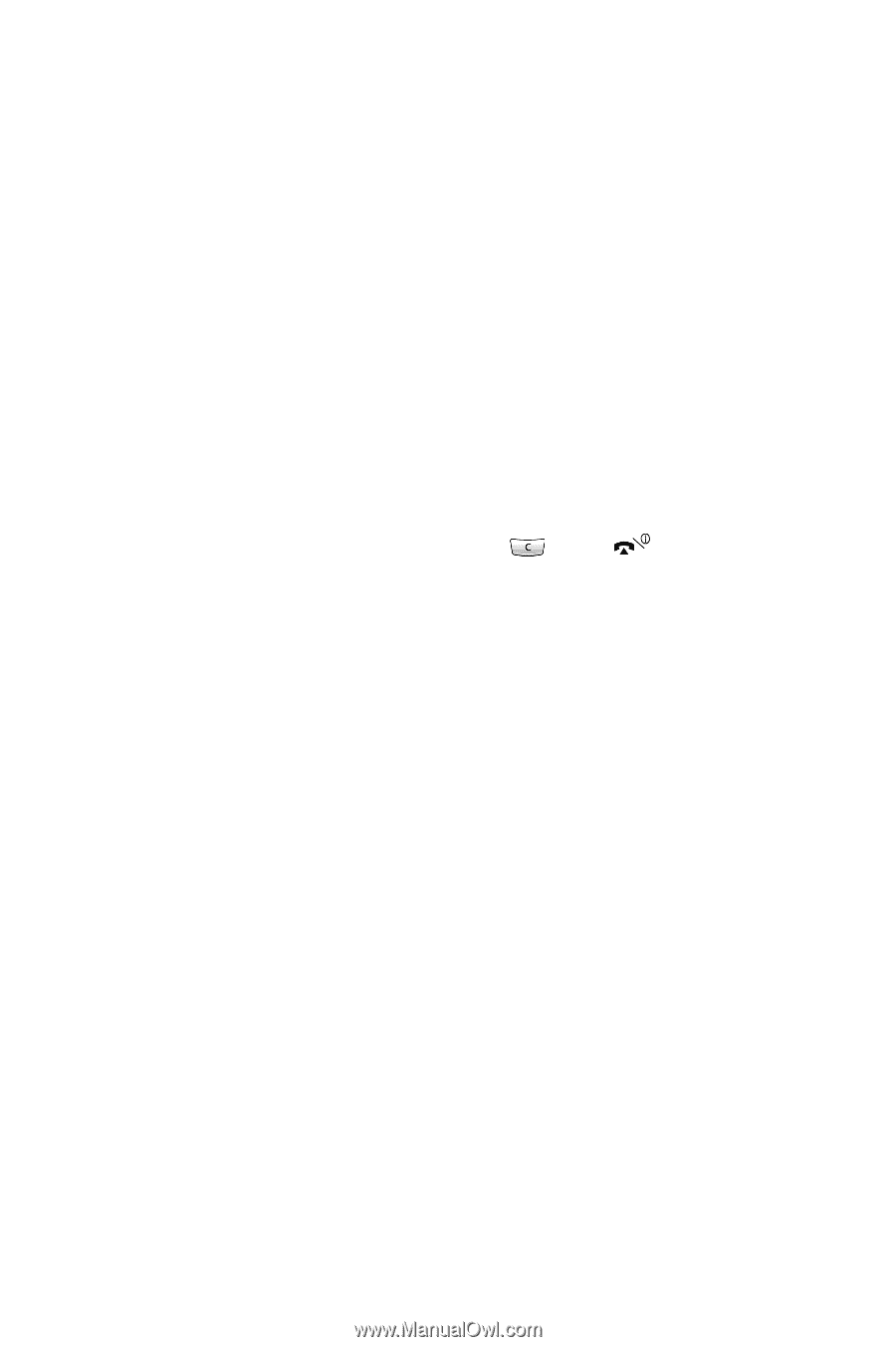Samsung SGH-E105 User Manual (ENGLISH) - Page 44
Deleting All Phonebook Entries, Speed-Dialing from the Phonebook
 |
View all Samsung SGH-E105 manuals
Add to My Manuals
Save this manual to your list of manuals |
Page 44 highlights
Note: If you have already assigned a number to the key, the Options soft key replaces the OK soft key. Go to Step 6. 3. Select the required phonebook entry from the list and press the View soft key. 4. Select the required number if the entry has more than one number, by pressing the Up or Down key and press the Select soft key. 5. Once you have assigned a number to the selected key, four options are available: ● Change: allows you to assign a different number to the key. ● Delete: allows you to clear the setting so that no number is assigned to the key. ● Delete All: allows you to clear the settings for all keys so that no numbers are assigned to any of the keys. ● Number: allows you to view the number assigned to the key. 6. When you have finished, press the or key. Speed-Dialing from the Phonebook To speed-dial the numbers assigned to keys 2 to 9, press and hold down the appropriate key. Note: Memory location 1 is reserved for your Voice Mail server number and cannot be changed. Deleting All Phonebook Entries You can delete all of the entries in the selected memory or both memories. 1. When the idle screen displays, press the Ph.Book soft key. 2. Scroll to Delete All by pressing the Up or Down key and press the Select soft key. 3. To place a check mark on the memory you want to empty, ALL, SIM or Phone, press the Mark soft key. You can remove the check mark by pressing the Unmark soft key. Phonebook 41