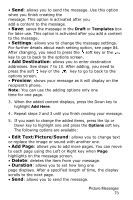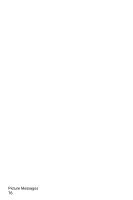Samsung SGH-E105 User Manual (ENGLISH) - Page 75
Draft, Write New, Pictures
 |
View all Samsung SGH-E105 manuals
Add to My Manuals
Save this manual to your list of manuals |
Page 75 highlights
While viewing a message, you can choose the following options by pressing the Options soft key: Delete: deletes the message. Cut Address: allows you to extract the destination number from the message, so that you can call the number save it in your Phonebook. Send: allows you to resend the message. Edit Message: allows you to change the message contents, sound, picture or text. Information: shows you information about the message, such as subject, recipient's address, message size, status and priority. Draft After creating a picture message, you can store it in this message box for sending later. Write New This menu option allows you to create a new picture message and then send it to multiple destinations. Creating and Sending a Picture Message 1. Enter the subject of your message and press the OK soft key. 2. When Add Here highlights, press the Options soft key and add the message contents using one of the following options: • Add Text: Enter the message text and press the OK soft key. • Add Picture: allows you to add a picture stored in the Pictures folder in the • Add Sound: allows you to add a sound. You can record a new voice memo or use a sound stored in the Sounds folder in the Fun Box menu option. Picture Messages 72