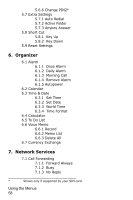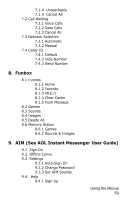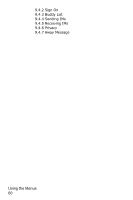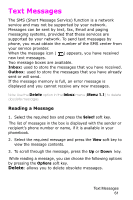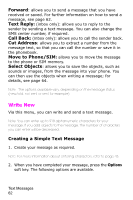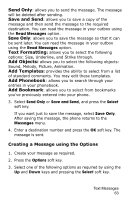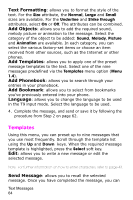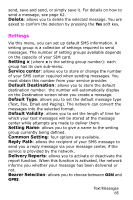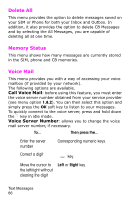Samsung SGH-E105 User Manual (ENGLISH) - Page 66
Send Only, Save and Send, Text Formatting, Add Objects, Add Templates, Add Phonebook, Add Bookmark
 |
View all Samsung SGH-E105 manuals
Add to My Manuals
Save this manual to your list of manuals |
Page 66 highlights
Send Only: allows you to send the message. The message will be deleted after sending. Save and Send: allows you to save a copy of the message and then send the message to the required destination. You can read the message in your outbox using the Read Messages option. Save Only: allows you to save the message so that it can be sent later. You can read the message in your outbox using the Read Messages option. Text Formatting: allows you to select the following options: Size, Underline, and Strike through. Add Objects: allows you to select the following objects: Sound, Melody, Picture, Animation. Add Templates: provides the ability to select from a list of standard comments. You may edit these templates. Add Phonebook: allows you to search through your entries in your phonebook. Add Bookmark: allows you to select from bookmarks you've previously entered into your phone. 3. Select Send Only or Save and Send, and press the Select soft key. If you want just to save the message, select Save Only. After saving the message, the phone returns to the Messages menu. 4. Enter a destination number and press the OK soft key. The message is sent. Creating a Message using the Options 1. Create your message as required. 2. Press the Options soft key. 3. Select one of the following options as required by using the Up and Down keys and pressing the Select soft key. Text Messages 63