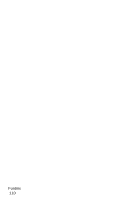Samsung SGH-E315 User Manual (user Manual) (ver.f4) (English) - Page 110
Sounds
 |
View all Samsung SGH-E315 manuals
Add to My Manuals
Save this manual to your list of manuals |
Page 110 highlights
Entering text during play If you need to enter text while using a MIDlet, you can use the following input modes: Upper-case character mode (A): allows you to enter upper- case English characters. Lower-case character mode (a): allows you to enter lower- case English characters. Number mode (1): allows you to enter numbers. Symbol mode: allows you to enter symbols. After highlighting a symbol by pressing the Navigation keys, press the key to insert it. T9 mode (T9): allows you to enter English characters by pressing one key per letter. In this mode, you can change the case by pressing the key. To change the text input mode, press the key until the appropriate indicator appears on the soft key area of the display. Sounds The Sounds menu (Menu 6.3) lists the sounds that have been downloaded from the web server or received in multimedia messages. You can select a sound on this menu to be current ring tone or you can send them to other phones. Note: When the memory is full, a warning message displays and you cannot store new sounds until you free-up memory by deleting some of your saved sound files. Scroll to the sound you want to listen and press the Play(bold) soft key or the key. Funbox 106