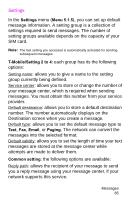Samsung SGH-E315 User Manual (user Manual) (ver.f4) (English) - Page 92
Create picture messages
 |
View all Samsung SGH-E315 manuals
Add to My Manuals
Save this manual to your list of manuals |
Page 92 highlights
Create picture messages The Create menu (Menu 5.2.1) allows you to create a new multimedia message and send it to one or more destinations. Creating and sending a multimedia message 1. When Add subject is highlighted, press the Select soft key or the key. 2. Enter the subject of your message, and press the OK soft key or the key. Note: For more information about entering characters, see page 47. 3. When Add content is highlighted, press the Select soft key or the key. • Add text: allows you to add a message text. • Add my photo: allows you to add a photo. You can take a new photo or select a saved photo. For more details about using the camera, see page 121. • Add my video: allows you to add a video. You can record a new video or select a saved video. • Add picture: allows you to add an image. You can add downloaded images if they are in the correct format and your service provider supports them. • Add sound: allows you to add a sound. You can record a new voice memo or select a saved voice memo. 4. After adding text, photo, video, a picture, or a sound, press the OK soft key or the key. Messages 88