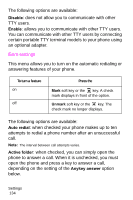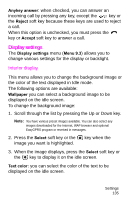Samsung SGH-E315 User Manual (user Manual) (ver.f4) (English) - Page 136
Phone settings - software
 |
View all Samsung SGH-E315 manuals
Add to My Manuals
Save this manual to your list of manuals |
Page 136 highlights
To select your time zone: 1. Select the city corresponding to your time zone by pressing the Left or Right key. The local date and time display. 2. Press the Set soft key or the key. Time format: allows you to change the time format to 12 hours or 24 hours. Auto update: allows you to receive time information from your service provider's network. Off: you set the time and date according to the current time zone using the Set time menu. On: your phone automatically updates the time and date according to the network's time zone. Confirm First: the phone asks for a confirmation before the update. Note: Automatic updates of time and date does not change the time you have set for alarm settings or calendar memos. Phone settings Many different features of your phone can be customized to suit your preferences using the Phone settings menu (Menu 9.2). The following features are available. Language You can select a display language. When the language option is set to Automatic, the language is automatically selected according to the language of the SIM card used. Note: Depending on your country, service provider, or the software version of the phone, the Automatic option may not display. Settings 132