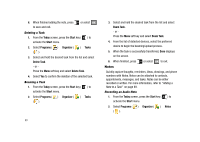Samsung SGH-I907 User Manual (user Manual) (ver.f10) (English) - Page 119
Setting Up and Configuring ActiveSync, phone and the other end to a USB port on your computer.
 |
View all Samsung SGH-I907 manuals
Add to My Manuals
Save this manual to your list of manuals |
Page 119 highlights
3. Click the Install button to begin installation. Tip: You can also download the latest version of ActiveSync from the Microsoft web site, http://www.microsoft.com/windowsmobile/en-us/help/ synchronize/device-synch.mspx. Important!: If the ActiveSync option is grayed out, the application is already installed. Uninstall any previously installed version before completing this installation. 4. Launch the setup program and follow the instructions on the screen. When installation completes, the Synchronization Setup Wizard connects your phone to the computer, to set up a partnership. Note: When installation completes, the ActiveSync icon displays on the taskbar. Note: Synchronization automatically begins the first time your device is connected to your computer. All the selected synchronization items are copied from your computer to your device, and Windows Explorer creates a shortcut to the Mobile drive. + Setting Up and Configuring ActiveSync 1. After you've installed ActiveSync, connect one end of the USB data cable to the jack on the upper right side of your phone and the other end to a USB port on your computer. Your computer assigns a different profile to each device that is connected to it through the ActiveSync application. 2. Select Next to setup the sync partnership between the PC and your device. 94