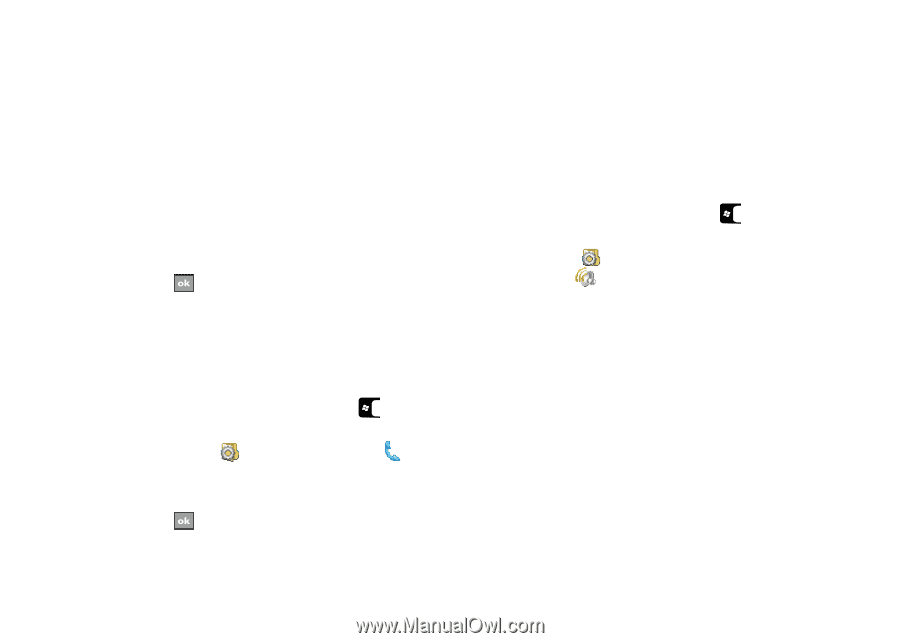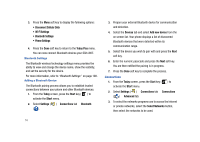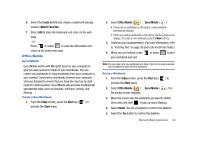Samsung SGH-I907 User Manual (user Manual) (ver.f10) (English) - Page 90
Setting a Phone Password
 |
View all Samsung SGH-I907 manuals
Add to My Manuals
Save this manual to your list of manuals |
Page 90 highlights
4. Select the Ring type field and select the type of desired ringer/vibration combination from the drop down menu. • The available notification options for this type of event are: Ring, Increasing ring, Ring once, Vibrate, Vibrate and ring, Vibrate then ring, or None. 5. Select the Ring tone field and select an available ringtone. 6. Select the Play button (below the Ring tone field) to play a sample of the currently selected ring tone. Press the Stop button to stop the sample playback. 7. Select to save the new phone ringtone and type then return to the previous screen. Turn Phone Volume Off You can turn the ringer off, or you can select one of the other Ring tone options, such as Vibrate, Vibrate and ring, or Vibrate then ring. 1. From the Today screen, press the Start key ( ) to activate the Start menu. 2. Select Settings ( ) Personal tab Phone ( ). 3. Select the drop down arrow next to Ring type and select one of the Vibrate options or select None. 4. Select to exit. Screen Tap Vibration In addition to event notifications and incoming call ringtones, you can also set the vibration length for screen taps. The phone defaults to On with a short vibration mode enabled, however, you can turn this feature off, or modify the vibration length by doing the following: 1. From the Today screen, press the Start key ( ) to activate the Start menu. 2. Select Settings ( ) Personal tab Sounds & Notifications ( ) Vibrations tab. 3. Select the Screen taps checkbox to disable the vibration for screen taps. - or - 4. Select Short, Medium, or Long to modify the length of the screen tap vibration. Setting a Phone Password For more information, refer to "Locking the Phone" on page 15. The password option allows you to enable or disable a password. The available settings are: • Simple PIN: This password must be at least four characters in length and can not contain a simple sequence such as: 0000, 1111, or 1234. Changing Your Settings 79