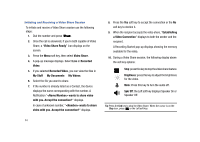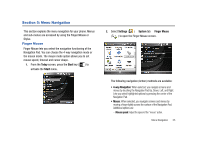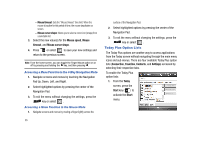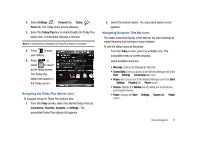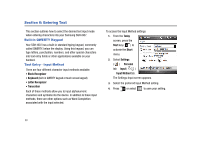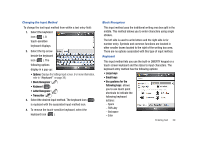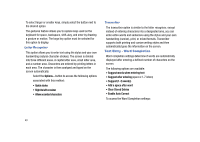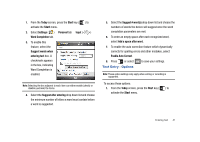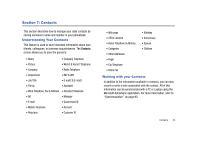Samsung SGH-I907 User Manual (user Manual) (ver.f10) (English) - Page 49
Entering Text, Built-in QWERTY Keypad, Text Entry - Input Method, Block Recognizer
 |
View all Samsung SGH-I907 manuals
Add to My Manuals
Save this manual to your list of manuals |
Page 49 highlights
Section 6: Entering Text This section outlines how to select the desired text input mode when entering characters into your Samsung SGH-i907. Built-in QWERTY Keypad Your SGH-i907 has a built-in standard typing keypad, commonly called QWERTY, below the display. Using this keypad, you can type letters, punctuation, numbers, and other special characters into text entry fields or other applications available on your handset. Text Entry - Input Method There are four different character input methods available: • Block Recognizer • Keyboard (built-in QWERTY keypad or touch screen keypad) • Letter Recognizer • Transcriber Each of these methods allow you to input alphanumeric characters and symbols into the device. In addition to these input methods, there are other options such as Word Completion associated with the input selected. To access the Input Method settings: 1. From the Today screen, press the Start key ( ) to activate the Start menu. 2. Select Settings ( ) Personal tab Input ( ) Input Method tab. The Settings-Input screen appears. 3. Select the preferred Input Method setting. 4. Press or select to save your setting. 38