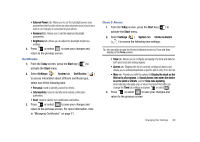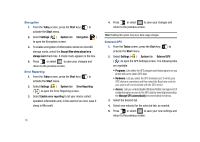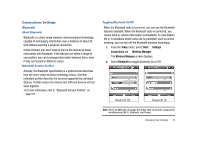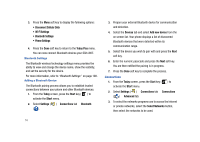Samsung SGH-I907 User Manual (user Manual) (ver.f10) (English) - Page 83
Today, Start, Settings, System, Remove Programs, Remove, Screen, Align Screen, Clear Type, Text Size
 |
View all Samsung SGH-I907 manuals
Add to My Manuals
Save this manual to your list of manuals |
Page 83 highlights
• Time tab: Allows you to adjust the time format. • Date tab: Allows you to adjust the date format. 3. Press or select to save your new settings and return to the previous screen. Remove Programs 1. From the Today screen, press the Start key ( ) to activate the Start menu. 2. Select Settings ( ) System tab Remove Programs ( ) to open the Remove Programs screen. 3. Highlight the programs you want to remove and then select the Remove button. For more information, refer to "Adding a Program Directly from the Internet" on page 20. 4. Select Yes to confirm. 5. Press or select to save your new settings and return to the previous screen. Screen 1. From the Today screen, press the Start key ( ) to activate the Start menu. 2. Select Settings ( ) System tab Screen ( ) to open the Screen Settings screen where you can alter the following settings: • Alignment tab: Allows you to assign the display orientation of the screen information and use the Align Screen feature to calibrate the touch screen. • Clear Type tab: Allows you to choose whether the text on screen displays with smooth edges. • Text Size tab: Allows you to change the size of the text displayed on screen to make it easier to read. Increasing the size of the text will reduce the amount of information displayed on the screen at any one time. Version Version displays important device information such as S/W Version (PDA, PHONE), Bluetooth and Wi-Fi versions. 1. From the Today screen, press the Start key ( ) to activate the Start menu. 2. Select Settings ( ) System tab Version ( ). 72