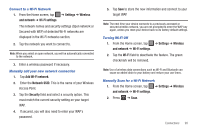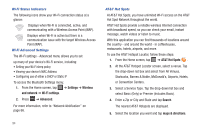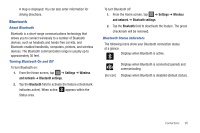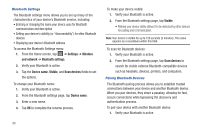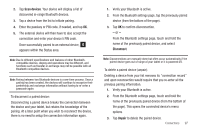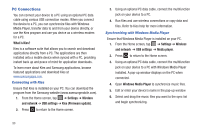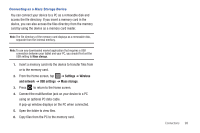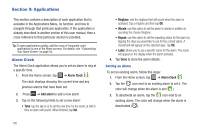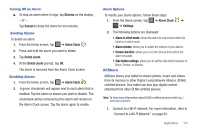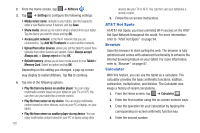Samsung SGH-I987 User Manual (user Manual) (ver.f7) (English) - Page 101
Scan devices, Disconnect, Unpair, to confirm disconnection.
 |
View all Samsung SGH-I987 manuals
Add to My Manuals
Save this manual to your list of manuals |
Page 101 highlights
2. Tap Scan devices. Your device will display a list of discovered in-range Bluetooth devices. 3. Tap a device from the list to initiate pairing. 4. Enter the passkey or PIN code, if needed, and tap OK. 5. The external device will then have to also accept the connection and enter your device's PIN code. Once successfully paired to an external device, appears within the Status area. Note: Due to different specifications and features of other Bluetoothcompatible devices, display and operations may be different, and functions such as transfer or exchange may not be possible with all Bluetooth compatible devices. Note: Pairing between two Bluetooth devices is a one-time process. Once a pairing has been created, the devices will continue to recognize their partnership and exchange information without having to re-enter a passcode again. To disconnect a paired device: Disconnecting a paired device breaks the connection between the device and your tablet, but retains the knowledge of the pairing. At a later point when you wish to reconnect the device, there is no need to setup the connection information again. 1. Verify your Bluetooth is active. 2. From the Bluetooth settings page, tap the previously paired device (from the bottom of the page). 3. Tap OK to confirm disconnection. - or - From the Bluetooth settings page, touch and hold the name of the previously paired device, and select Disconnect. Note: Disconnections are manually done but often occur automatically if the paired device goes out of range of your tablet or it is powered off. To delete a paired device (unpair): Deleting a device from your list removes its "connection record" and upon reconnection would require that you re-enter all the previous pairing information. 1. Verify your Bluetooth is active. 2. From the Bluetooth settings page, touch and hold the name of the previously paired device (from the bottom of the page). This opens the connected device's menu options. 3. Tap Unpair to delete the paired device. Connections 97