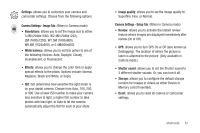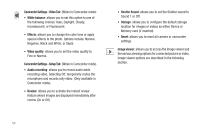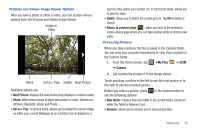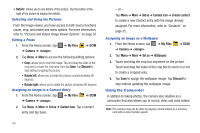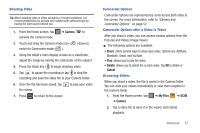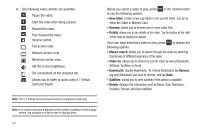Samsung SGH-I987 User Manual (user Manual) (ver.f7) (English) - Page 62
New folder, Rename, Details, Mosaic search, Share via, Bookmarks, Remove, Subtitles, Duration, Format
 |
View all Samsung SGH-I987 manuals
Add to My Manuals
Save this manual to your list of manuals |
Page 62 highlights
3. The following video controls are available: Pause the video. Start the video after being paused. Rewind the video. Fast-forward the video. Volume control. Full-screen view. Medium-screen view. Minimum-screen view. Set the screen brightness. Set a bookmark on the progress bar. 5.1Ch (( )) Allows you to listen to audio using 5.1 Virtual Surround Sound. Note: The 5.1 Virtual Surround Sound works in earphone mode only. Note: If no control icons are displayed on the screen in addition to the display screen, tap anywhere on the screen to display them. 58 Before you select a video to play, press in the Camera folder to see the following options: • New folder: create a new sub-folder in the current folder. Can be on either the Tablet or Memory Card. • Rename: allows you to rename one or more video files. • Details: allows you to see details of the video. Tap the button at the right of the video to display the details. Once you have selected a video to play, press to display the following options: • Mosaic search: allows you to search through the video by selecting thumbnails of different segments of the video. • Share via: allows you to share the current video by way of Bluetooth, AllShare, YouTube, or Gmail. • Bookmarks: display Bookmarks. To remove Bookmarks tap Remove, tap each Bookmark you want to remove, and tap Done. • Subtitles: allows you to view subtitles if the option is available. • Details: displays file information such as Name, Size, Resolution, Duration, Format, and Date modified.