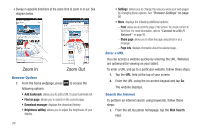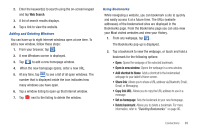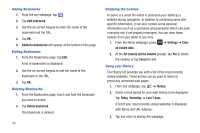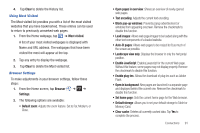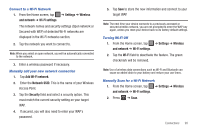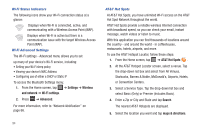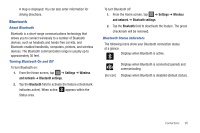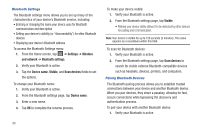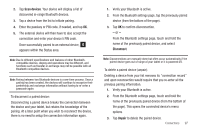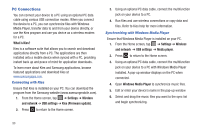Samsung SGH-I987 User Manual (user Manual) (ver.f7) (English) - Page 97
Settings, Wireless, and network, Wi-Fi settings, Add Wi-Fi network, Network SSID, Security, Wi-Fi
 |
View all Samsung SGH-I987 manuals
Add to My Manuals
Save this manual to your list of manuals |
Page 97 highlights
Connect to a Wi-Fi Network 1. From the Home screen, tap ➔ Settings ➔ Wireless and network ➔ Wi-Fi settings. The network names and security settings (Open network or Secured with WEP) of detected Wi-Fi networks are displayed in the Wi-Fi networks section. 2. Tap the network you want to connect to. Note: When you select an open network, you will be automatically connected to the network. 3. Enter a wireless password if necessary. Manually add your new network connection 1. Tap Add Wi-Fi network. 2. Enter the Network SSID. This is the name of your Wireless Access Point. 3. Tap the Security field and select a security option. This must match the current security setting on your target WAP. 4. If secured, you will also need to enter your WAP's password. 5. Tap Save to store the new information and connect to your target WAP. Note: The next time your device connects to a previously accessed or secured wireless network, you are not prompted to enter the WAP key again, unless you reset your device back to its factory default settings. Turning Wi-Fi Off 1. From the Home screen, tap ➔ Settings ➔ Wireless and network ➔ Wi-Fi settings. 2. Tap the Wi-Fi field to deactivate the feature. The green checkmark will be removed. Note: Use of wireless data connections such as Wi-Fi and Bluetooth can cause an added drain to your battery and reduce your use times. Manually Scan for a Wi-Fi Network 1. From the Home screen, tap ➔ Settings ➔ Wireless and network ➔ Wi-Fi settings. 2. Press ➔ Scan. Connections 93