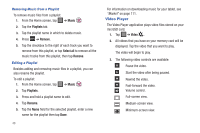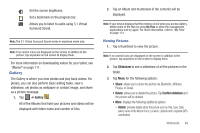Samsung SGH-I987 User Manual (user Manual) (ver.f7) (English) - Page 48
Copying your Contact List to the SD card, Copying an Entry from the SD Card to the Tablet
 |
View all Samsung SGH-I987 manuals
Add to My Manuals
Save this manual to your list of manuals |
Page 48 highlights
Copying your Contact List to the SD card You can copy your contact list from your tablet to your SD card. They will be saved as vCards. 1. From the Home screen, tap ➔ Contacts ➔ ➔ Import/Export. 2. Tap Export to SD card. 3. At the Confirm export prompt, select OK. The selected contacts are copied to your SD card. Copying an Entry from the SD Card to the Tablet You can copy contacts (vCards) that are saved to your SD card, to your tablet. 1. From the Home screen, tap ➔ Contacts ➔ ➔ Import/Export. 2. Tap Import from SD card. 3. At the Save contacts to prompt, select Tablet or a listed account. 4. At the Select vCard file prompt, tap on one of the following options: • Import one vCard file: lists the available vCards. Tap the vCard you want to import and tap OK. 44 • Import multiple vCard files: lists the available vCards. Tap the vCards that you want to import to create a checkmark and tap OK. • Import all vCard files: automatically imports all vCards from your SD card. The selected contacts are copied to your tablet. Deleting Contact Entries You can delete Contact entries from your tablet's memory. 1. From the Home screen, tap ➔ Contacts . 2. Within the Contacts list, tap a contact that you want to delete. 3. Tap Delete on the displayed screen. 4. At the Delete prompt, tap OK to delete the contact or Cancel to exit.