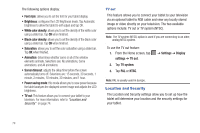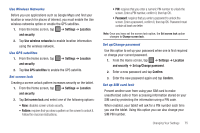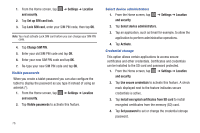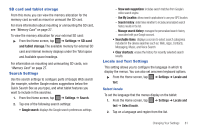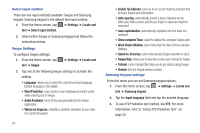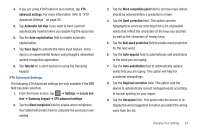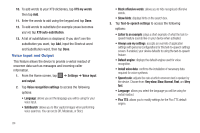Samsung SGH-I987 User Manual (user Manual) (ver.f7) (English) - Page 83
Privacy, Android System Recovery - software update
 |
View all Samsung SGH-I987 manuals
Add to My Manuals
Save this manual to your list of manuals |
Page 83 highlights
• Background data: allows your tablet to use data in the background. • Auto-sync: automatically synchronizes your data with the tablet. 4. Under the Manage accounts heading, tap to synchronize the account with your tablet. 5. Tap Add account to create a new one. Privacy The Privacy option allows you to backup your setting configurations, restore your saved settings, and perform a factory data reset. Mobile backup and restore 1. From the Home screen, tap ➔ Settings ➔ Privacy. 2. Tap Backup my settings. A green checkmark will appear next to the feature and your current settings will be saved for future use. 3. Tap Automatic restore when your settings have changed and you want to restore them to what you saved before. A green checkmark will appear next to the feature and Factory data reset From this menu you can reset your tablet and sound settings to the factory default settings. 1. From the Home screen, tap ➔ Settings ➔ Privacy. 2. Tap Factory data reset. 3. Tap Reset Tablet. 4. Tap Erase everything. Warning!: Performing a Factory data reset will erase all data from your tablet, including your Google account, system and application data and settings, and downloaded applications. It will not erase photos that you have stored on your device. Also, it will not erase current system software and bundled applications or files on your SD card such as music or photos. Android System Recovery Android System Recovery is used for Google updates but the average user will never need to perform a system recovery. Note: If you entered this menu by mistake, use the Volume Up/Down keys to select reboot system now, then press the Power key. Your tablet will then continue to boot up. To enter the Android System Recovery mode, follow these steps: 1. With the tablet turned off, press the Power key and Volume Changing Your Settings 79