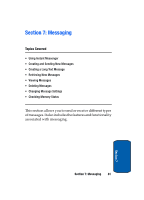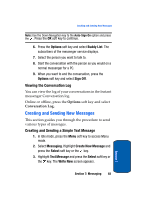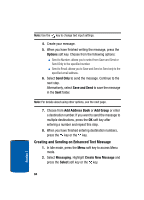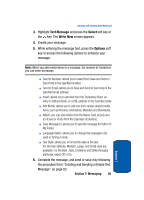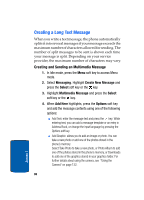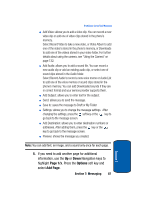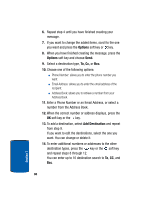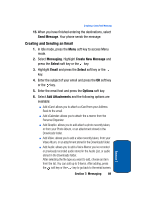Samsung SGH-P207 User Manual (user Manual) (ver.f5) (English) - Page 89
Text Message, Select, Write New, Options, available. For the Bold, Italic - downloads
 |
View all Samsung SGH-P207 manuals
Add to My Manuals
Save this manual to your list of manuals |
Page 89 highlights
Creating and Sending New Messages 3. Highlight Text Message and press the Select soft key or the key. The Write New screen appears. 4. Create your message. 5. While entering the message text, press the Options soft key to access the following options to enhance your message: Note: When you add media items to a message, the number of characters you can enter decreases. ⅷ Send to Number: allows you to select from Save and Send or Send Only to the specified number. ⅷ Send to Email: allows you to Save and Send or Send only to the specified email address. ⅷ Insert: allows you to add text from the Templates folder, an entry in Address Book, or a URL address in the Favorites folder. ⅷ Add Media: allows you to add one from various default media items, such as Pictures, Animations, Melodies and Downloads. ⅷ Attach: you can add entries from the Name Card (vCard) and an vEvent or vTodo from the Calendar (vCalendar). ⅷ Save Message to: allows you to save the message to Draft or to My Folder. ⅷ Language Select: allows you to change the language to be used in T9 input mode. ⅷ Text Style: allows you to format the style of the text. For the Size attribute, Medium, Large, and Small sizes are available. For the Bold , Italic, Underline and Strike throughs attributes, select Off or On. 6. Complete the message, and send or save it by following the procedure from "Creating and Sending a Simple Text Message" on page 83. Section 7: Messaging 85 Section 7