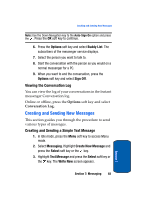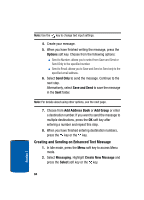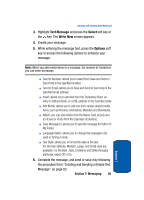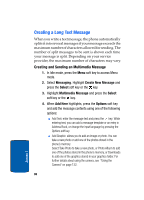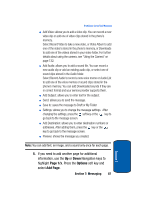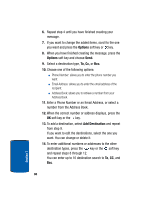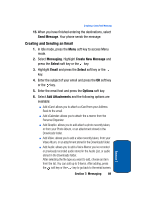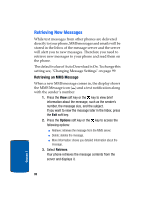Samsung SGH-P207 User Manual (user Manual) (ver.f5) (English) - Page 91
Options, If you need to add another for additional, information, use the, Navigation keys
 |
View all Samsung SGH-P207 manuals
Add to My Manuals
Save this manual to your list of manuals |
Page 91 highlights
Creating a Long Text Message ⅷ Add Video: allows you to add a video clip. You can record a new video clip or add one of video clips stored in the phone's memory. Select Record Video to take a new video, or Video Album to add one of the video's stored in the phone's memory, or Downloads to add one of the videos stored in your video folder. For further details about using the camera, see "Using the Camera" on page 132. ⅷ Add Audio: allows you to add a sound file. You can record a new audio clip or add an existing audio clip, or select one of sound clips stored in the Audio folder. Select Record Audio to record a new voice memo or Audio List to add one of the voice memos or sound clips stored in the phone's memory. You can add Downloaded sounds if they are in correct format and your service provider supports them. ⅷ Add Subject: allows you to enter text for the subject. ⅷ Send: allows you to send the message. ⅷ Save to: saves the message to Draft or My Folder. ⅷ Settings: allows you to change the message settings. After changing the settings, press the soft key or the key to go back to the message screen. ⅷ Add Destination: allows you to enter destination numbers or addresses. After adding them, press the key or the key to go back to the message screen. ⅷ Preview: shows the message you created. Note: You can add text, an image, and a sound only once for each page. 5. If you need to add another page for additional information, use the Up or Down Navigation keys to highlight Page 1/x. Press the Options soft key and select Add Page. Section 7: Messaging 87 Section 7