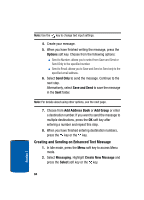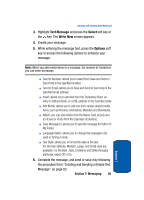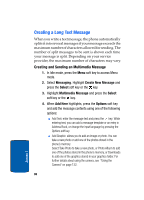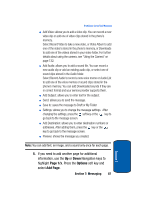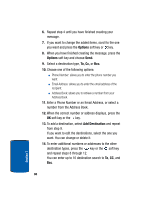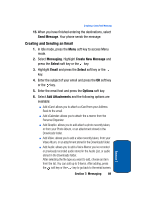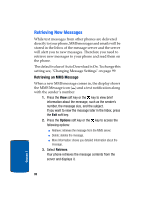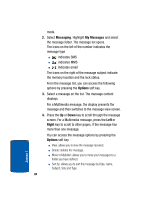Samsung SGH-P207 User Manual (user Manual) (ver.f5) (English) - Page 93
Creating and Sending an Email, Send Message, Messaging, Create New Message, Select, Email, Options
 |
View all Samsung SGH-P207 manuals
Add to My Manuals
Save this manual to your list of manuals |
Page 93 highlights
Creating a Long Text Message 15. When you have finished entering the destinations, select Send Message. Your phone sends the message. Creating and Sending an Email 1. In Idle mode, press the Menu soft key to access Menu mode. 2. Select Messaging. Highlight Create New Message and press the Select soft key or the key. 3. Highlight Email and press the Select soft key or the key. 4. Enter the subject of your email and press the OK soft key or the key. 5. Enter the email text and press the Options soft key. 6. Select Add Attachments and the following options are available: ⅷ Add vCard: allows you to attach a vCard from your Address Book to the email. ⅷ Add vCalendar: allows you to attach the a memo from the Personal Organizer. ⅷ Add Graphic: allows you to add attach a photo recently taken, or from your Photo Album, or an attachment stored in the Downloads folder. ⅷ Add Video: allows you to add a video recently taken, from your Video Album, or an attachment stored in the Downloads folder. ⅷ Add Audio: allows you to add a Voice Memo you've recorded or previously recorded audio stored in the Audio List, or audio stored in the Downloads folder. After selecting the file type you want to add, choose an item from the list. You can add up to 9 items. After adding, press the soft key or the key to go back to the email screen. Section 7: Messaging 89 Section 7