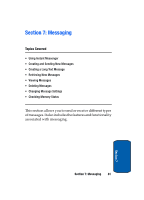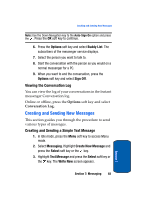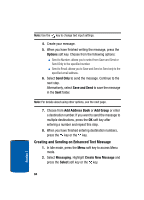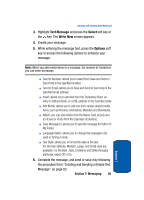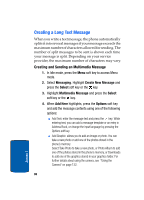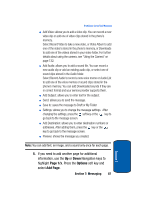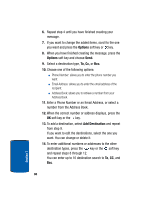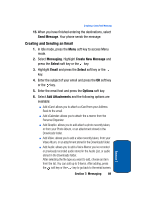Samsung SGH-P207 User Manual (user Manual) (ver.f5) (English) - Page 90
Creating a Long Text Message, Creating and Sending an Multimedia Message
 |
View all Samsung SGH-P207 manuals
Add to My Manuals
Save this manual to your list of manuals |
Page 90 highlights
Creating a Long Text Message When you write a text message, the phone automatically splits it into several messages if your message exceeds the maximum number of characters allowed for sending. The number of split messages to be sent is shown each time your message is split. Depending on your service provider, the maximum number of characters may vary. Creating and Sending an Multimedia Message 1. In Idle mode, press the Menu soft key to access Menu mode. 2. Select Messaging. Highlight Create New Message and press the Select soft key or the key. 3. Highlight Multimedia Message and press the Select soft key or the key. 4. When Add Here highlights, press the Options soft key and add the message contents using one of the following options: ⅷ Add Text: enter the message text and press the key. While entering text, you can add a message template or an entry in Address Book, or change the input language by pressing the Options soft key. ⅷ Add Graphic: allows you to add an image or photo. You can take a new photo or add one of the photos stored in the phone's memory. Select Take Photo to take a new photo, or Photo Album to add one of the photos stored in the phone's memory, or Downloads to add one of the graphics stored in your graphics folder. For further details about using the camera, see "Using the Camera" on page 132. 86 Section 7