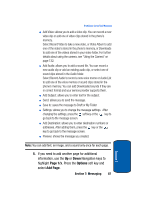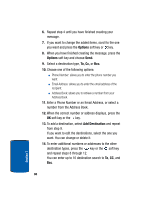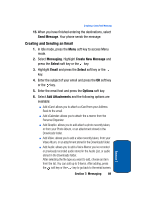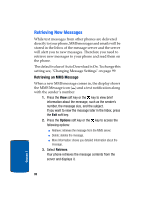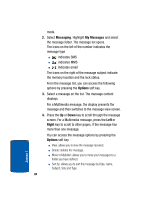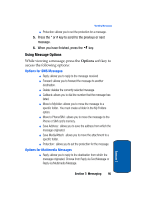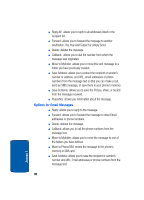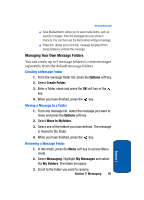Samsung SGH-P207 User Manual (user Manual) (ver.f5) (English) - Page 96
Retrieving New Messages
 |
View all Samsung SGH-P207 manuals
Add to My Manuals
Save this manual to your list of manuals |
Page 96 highlights
Retrieving New Messages While text messages from other phones are delivered directly to your phone, MMS messages and emails will be stored in the Inbox of the message server and the server will alert you to new messages. Therefore you need to retrieve new messages to your phone and read them on the phone. The default value of Auto Download is On. To change this setting see, "Changing Message Settings" on page 99. Retrieving an MMS Message When a new MMS message comes in, the display shows the MMS Message icon ( ) and a text notification along with the sender's number. 1. Press the View soft key or the key to view brief information about the message, such as the sender's number, the message size, and the subject. If you want to view the message later in the Inbox, press the Exit soft key. 2. Press the Options soft key or the key to access the following options: ⅷ Retrieve: retrieves the message from the MMS server. ⅷ Delete: deletes the message. ⅷ More Information: shows you detailed information about the message. 3. Select Retrieve. Your phone retrieves the message contents from the server and displays it. 92 Section 7