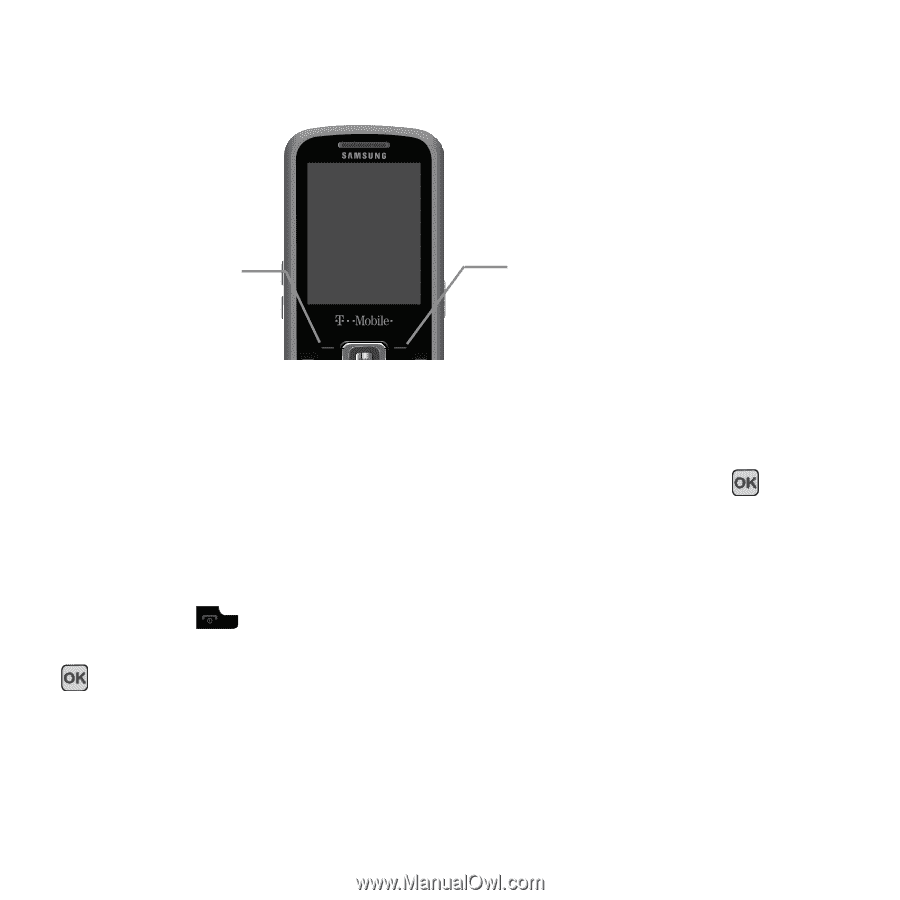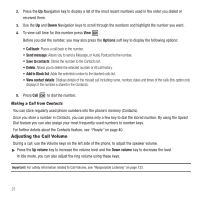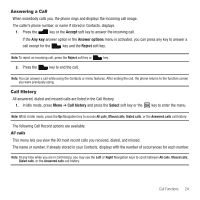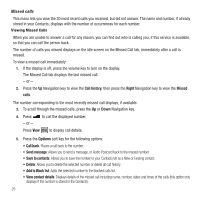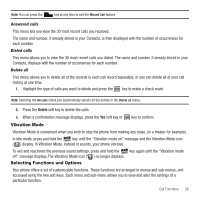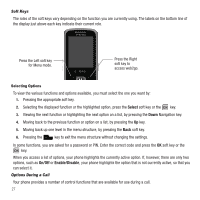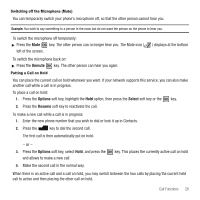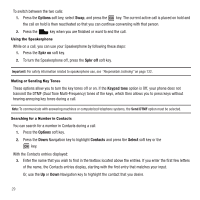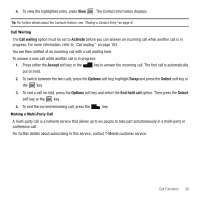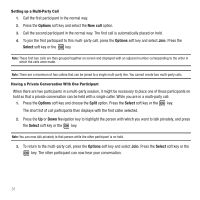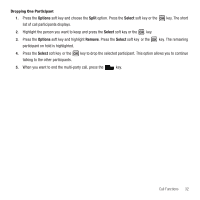Samsung SGH-T349 User Manual (user Manual) (ver.f7) (English) - Page 30
Select, On/Off, Enable/Disable, Soft Keys, Options During a Call - coding
 |
View all Samsung SGH-T349 manuals
Add to My Manuals
Save this manual to your list of manuals |
Page 30 highlights
Soft Keys The roles of the soft keys vary depending on the function you are currently using. The labels on the bottom line of the display just above each key indicate their current role. Press the Left soft key for Menu mode. Press the Right soft key to access web2go. Selecting Options To view the various functions and options available, you must select the one you want by: 1. Pressing the appropriate soft key. 2. Selecting the displayed function or the highlighted option, press the Select soft key or the key. 3. Viewing the next function or highlighting the next option on a list, by pressing the Down Navigation key. 4. Moving back to the previous function or option on a list, by pressing the Up key. 5. Moving back up one level in the menu structure, by pressing the Back soft key. 6. Pressing the key to exit the menu structure without changing the settings. In some functions, you are asked for a password or PIN. Enter the correct code and press the OK soft key or the key. When you access a list of options, your phone highlights the currently active option. If, however, there are only two options, such as On/Off or Enable/Disable, your phone highlights the option that is not currently active, so that you can select it. Options During a Call Your phone provides a number of control functions that are available for use during a call. 27