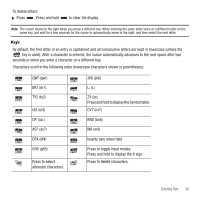Samsung SGH-T349 User Manual (user Manual) (ver.f7) (English) - Page 46
Editing a Caller Group - downloads
 |
View all Samsung SGH-T349 manuals
Add to My Manuals
Save this manual to your list of manuals |
Page 46 highlights
• Photos: displays a list of photos from which to select as a Caller ID. • Downloaded images: displays a list of downloaded images from which to select as a Caller ID. • Icons: displays a list of predefined Caller ID icons. Press the Right and Left Navigation key to display pages of icons from which to choose. 5. Highlight the Ringtone field and press the key to create a ringtone for this new caller group. Select from one of the following options: • Default melodies: displays a list of default melodies from which to select as a ringtone. • Voice list: displays a list of voice messages from which to select as a ringtone. • Sounds: displays a list of sounds from which to select as a ringtone. • Music: displays a list of music from which to select as a ringtone. 6. Press the Save soft key when you are finished. 7. Press the key to return to Idle mode. Editing a Caller Group 1. In Idle mode, press Menu ➔ People ➔ Groups and press the Select soft key or the key. 2. Scroll through the group list, highlight the group you want, and press the Options soft key. 3. Highlight Edit and press the Select soft key or the key. 4. To edit the Caller group name, modify the text in the Name text box. 5. To change the image associated with the Caller group, press the Down navigation key to highlight the Picture ID icon. Press the key. The following options are available: • Take Picture: allows you to take a picture with your camera. • Photos: allows you to choose a photo from Photos folder. • Downloaded images: allows you to choose a photo from your Downloaded images folder. • Icons: allows you to choose from pre-defined icons. 6. To change the ringtone associated with the Caller group, press the Down key to highlight the Ringtone icon. Press the key. 43