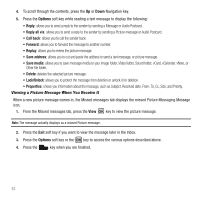Samsung SGH-T349 User Manual (user Manual) (ver.f7) (English) - Page 55
Picture Messages
 |
View all Samsung SGH-T349 manuals
Add to My Manuals
Save this manual to your list of manuals |
Page 55 highlights
• Send: allows you to send this message to the recipient entered. • Insert: allows you to insert a Text template, Contact, or Bookmark. The Text templates allow you to apply one of the preset message templates to the text. Select one of the 10 items stored in the Text messages Template menu. Contact allows you to add names and phone numbers to your message. Bookmarks allows you to add Internet addresses to your message. • More: allows you to add a page, subject, attachment, edit style, change the type of message to a picture message, access sending options, or select a language for this message. • Save to: save the message to your Drafts or Templates folder. • Copy & Paste: turns on the Text selection tool. • Exit composer: exits the composer and displays the Create new screen. 5. Press Send to send this message. Picture Messages This menu allows you to use the Multimedia Message Service (MMS). Picture Messaging is a messaging service that provides delivery of personal picture messages from phone to phone or from phone to e-mail. In addition to the familiar text content available via traditional text messages, picture messages can contain images, graphics, voice, and audio clips. A Picture Messaging message is a multimedia presentation contained in a single file. It is not a text file with attachments. You must first retrieve a picture message from T-Mobile's voice mail server before you can view the message. The displays in your Inbox list to indicate any not yet retrieved Picture messages. The Message icon ( ) displays once you successfully retrieve a new picture message from the voice mail server. Using the Picture Messaging feature, your phone can receive and send messages that contain multimedia files, such as photos, sounds and images that you downloaded from the Internet and Audio Postcards you recorded. This function is available only if it is supported by your service provider. Only phones that offer picture messaging features can receive and display picture messages. Create new This menu allows you to create a new picture message and then send it to one or more destinations. Creating and Sending a Picture Message 1. In Idle mode, press Menu ➔Messaging ➔ Create message and press the Select soft key or the key. Messaging 52