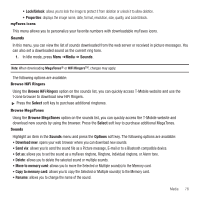Samsung SGH-T349 User Manual (user Manual) (ver.f7) (English) - Page 77
Send to My Album, Copy to memory card - update
 |
View all Samsung SGH-T349 manuals
Add to My Manuals
Save this manual to your list of manuals |
Page 77 highlights
Note: For more information about taking photos, see "Take Photo" on page 115. Photos Using the Photos option you can view your photos. To change the background image: 1. In Idle mode, press Menu ➔Media ➔ Photos ➔ Photos and press the Select soft key or the key. 2. Make a selection and press the Options soft key. 3. Highlight Set as ➔Wallpaper and press the Select soft key or the key. Your wallpaper selection updates. Photos Options ᮣ While viewing a photo, press the Options soft key to choose from the following options: • Send to My Album: allows you to send the selected photo to Recent recipients, Contacts, New recipient, or My Album. • Send via: allows you to send the photo as a Picture message, E-mail or to another Bluetooth compatible device. • Set as: allows you to set the photo as a myFaves icon, Wallpaper or as a Picture ID. • Delete: allows you to delete the selected photo or multiple photos. • Default destination: allows you to Change or Remove where your photos are sent after you take them. • Move to memory card: allows you to move the Selected or Multiple photo(s) to the Memory card. • Copy to memory card: allows you to copy the Selected or Multiple photo(s) to the Memory card. • Edit image: allows you to choose a new photograph for an outgoing message. • Rename: allows you to rename the photo. • Display mode: allows you to view the photos in Line view or Thumbnail view. • Slide show: allows you to set the time for the slide show to cycle through the images. Choose 1 second or 3 seconds. • Bluetooth visibility: allows you to select one or multiple photos to share with other Bluetooth devices. • Print via Bluetooth: sends the selected photo to a Bluetooth enabled device. • Lock/Unlock: allows you to lock the photo to protect it from deletion or unlocks it to allow deletion. • Properties: displays the image name, date, format, resolution, size, and Lock/Unlock. Media 74