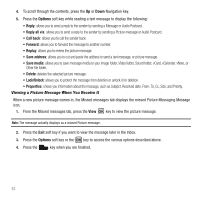Samsung SGH-T349 User Manual (user Manual) (ver.f7) (English) - Page 64
Instant Messaging (IM)
 |
View all Samsung SGH-T349 manuals
Add to My Manuals
Save this manual to your list of manuals |
Page 64 highlights
Instant Messaging (IM) Instant Messaging is a way of sending short, simple messages that are delivered real time to users online. Before using this feature, you need to subscribe to a messenger service. Your handset has 3 pre-loaded Messaging services (AIM, Windows Live, and Yahoo!). Note: Contact T-Mobile customer service for further details. Starting your Instant Messaging 1. In Idle mode, press Menu ➔Messaging ➔ IM and press the Select soft key or the key. 2. Highlight IM and press the Select soft key or the key. 3. Highlight the messenger service to which you are subscribed using the Up or Down Navigation key and press the Select soft key or the key. 4. Highlight the Sign in option, depending on your messenger service and press the Select soft key or the key. 5. Enter the required sign on information such as ID and password, then press the Down Navigation key. Note: The information required for sign on varies depending on the Instant Messaging provider you use. 6. Fill in all the appropriate fields and press the Sign in soft key or the key. 7. If you use Windows Live, agree to the terms and conditions of use for this service and press the I Accept soft key or the key. 8. Follow the on-screen instructions to read, reply to, compose, send, and manage your Instant Messaging account. Using the Instant Messenger Options After selecting an Instant Messaging service, the following options display: • Sign in: allows you to login to your Instant Messaging account. • Saved conversations: displays permanent records of your Instant Messaging conversations. • Offline conversations: shows a listing of the last 10 IM conversations made while you were offline. 61