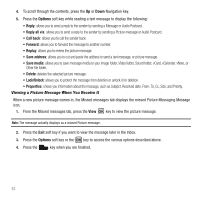Samsung SGH-T349 User Manual (user Manual) (ver.f7) (English) - Page 57
Copy & Paste, Exit composer, Record sound, Add sound, Add picture, Add video, Options, Save
 |
View all Samsung SGH-T349 manuals
Add to My Manuals
Save this manual to your list of manuals |
Page 57 highlights
• Copy & Paste: turns on the Text selection tool. • Exit composer: exits the composer and displays the Create new screen. 5. Press the Down Navigation key to highlight one of the following: • Record sound: allows you to record and attach a sound. • Add sound - Voice list: allows you to select and add a file from the Voice list. - Downloaded sounds: allows you to select and add a sound from the Downloaded sounds folder. - Memory card: allows you to select a nd add a sound from the memory card. • Add picture - Photos: allows you to select a photo from the Photos folder. - Download images: allows you to attach an image stored in the Downloaded images folder. - myFaves icons: (displays if you subscribe to this service). Allows you to select and add a myFaves icon. - Memory card: allows you to attach an image stored on the memory card. • Camera: allows you to take a picture with the camera. • Add video - Get from files: allows you to attach a video file from the Videos or Downloaded videos folder. - Record video: allows you to record and attach a video. 6. Press . 7. Press Options and select one of the following: • Send: allows you to send this message to the recipient entered. • More: allows you to add a subject, attachment, change the type of message to a text message, changed the sending options, or select a language. • Save to: save the message to your Drafts or Templates folder. • Exit composer: exits the composer and displays the Create new screen. 8. Press Send to send this message. Messaging 54