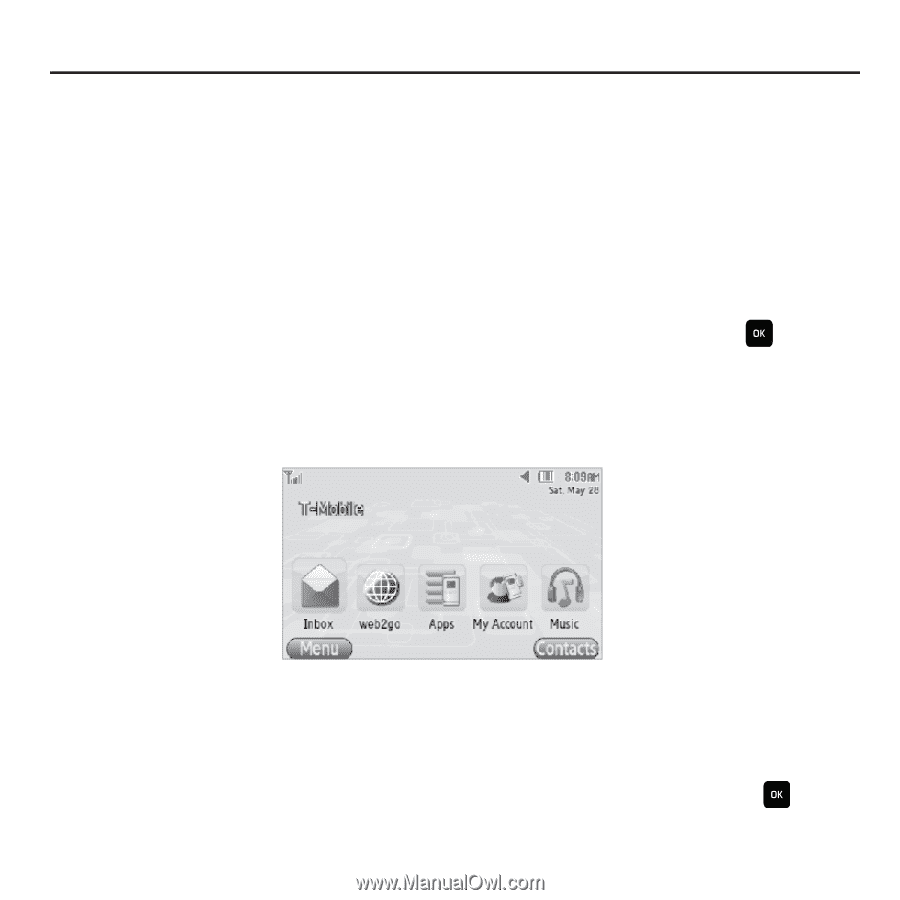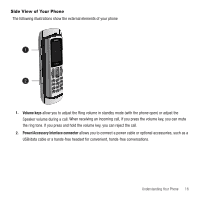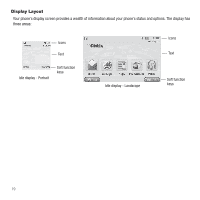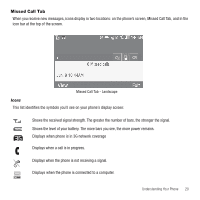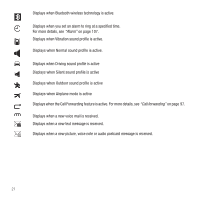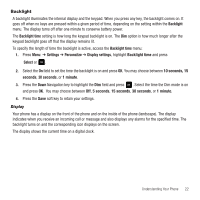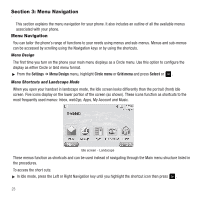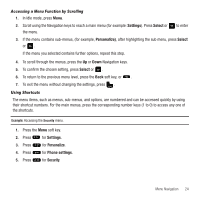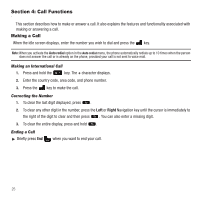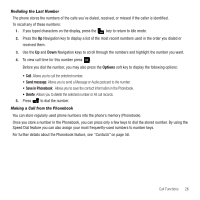Samsung SGH-T559 User Manual (user Manual) (ver.f8) (English) - Page 26
Menu Navigation, Menu Navigation, Settings, Menu Design, Circle menu, Grid menu, Select
 |
View all Samsung SGH-T559 manuals
Add to My Manuals
Save this manual to your list of manuals |
Page 26 highlights
Section 3: Menu Navigation This section explains the menu navigation for your phone. It also includes an outline of all the available menus associated with your phone. Menu Navigation You can tailor the phone's range of functions to your needs using menus and sub-menus. Menus and sub-menus can be accessed by scrolling using the Navigation keys or by using the shortcuts. Menu Design The first time you turn on the phone your main menu displays as a Circle menu. Use this option to configure the display as either Circle or Grid menu format. ᮣ From the Settings ➔ Menu Design menu, highlight Circle menu or Grid menu and press Select or . Menu Shortcuts and Landscape Mode When you open your handset in landscape mode, the Idle screen looks differently than the portrait (front) Idle screen. Five icons display on the lower portion of the screen (as shown). These icons function as shortcuts to the most frequently used menus: Inbox, web2go, Apps, My Account and Music. Idle screen - Landscape These menus function as shortcuts and can be used instead of navigating through the Main menu structure listed in the procedures. To access the short cuts: ᮣ In Idle mode, press the Left or Right Navigation key until you highlight the shortcut icon then press . 23