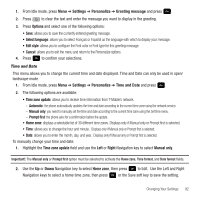Samsung SGH-T559 User Manual (user Manual) (ver.f8) (English) - Page 90
Settings, Personalize, Phone settings, USB mode, Select, Samsung PC studio, Ask on connection - phone lock password
 |
View all Samsung SGH-T559 manuals
Add to My Manuals
Save this manual to your list of manuals |
Page 90 highlights
2. Select On or Off and press Save. USB mode This menu selects the method of communication for the USB port. Important!: Note: The Bluetooth feature must first be disabled before initiating a USB connection with the phone. Prior to connecting the USB cable to the phone, install the latest version of the PC Studio application. This application installs the necessary USB drivers onto your machine. 1. From Idle mode, press Menu ➔ Settings ➔ Personalize ➔ Phone settings ➔ USB mode and press Select or . 2. Select one of the following USB modes: • Samsung PC studio: sets PC Studio to launch as the default application when a USB connection is detected. • Ask on connection: requires the phone to display a message which requires you to assign a default USB application. • Mass storage: allows you to utilize the onboard storage capacity of the phone to store and upload files. This option allows your computer to detect the phone as a removable storage drive. 3. Press Save to confirm the selection. Security Lock phone When the Lock phone feature is enabled, the phone is locked and you must enter the 4- to 8-digit phone password each time the phone is switched on. Once the correct password is entered, you can use the phone until you switch it off. 1. From Idle mode, press Menu ➔ Settings ➔ Personalize ➔ Phone settings ➔ Security ➔ Lock phone and press Select or . 2. Select one of the following options and press Save. • Disable: you are not asked to enter the phone password when you switch on the phone. • Enable: you are required to enter the phone password when you switch on the phone. Change phone password 87