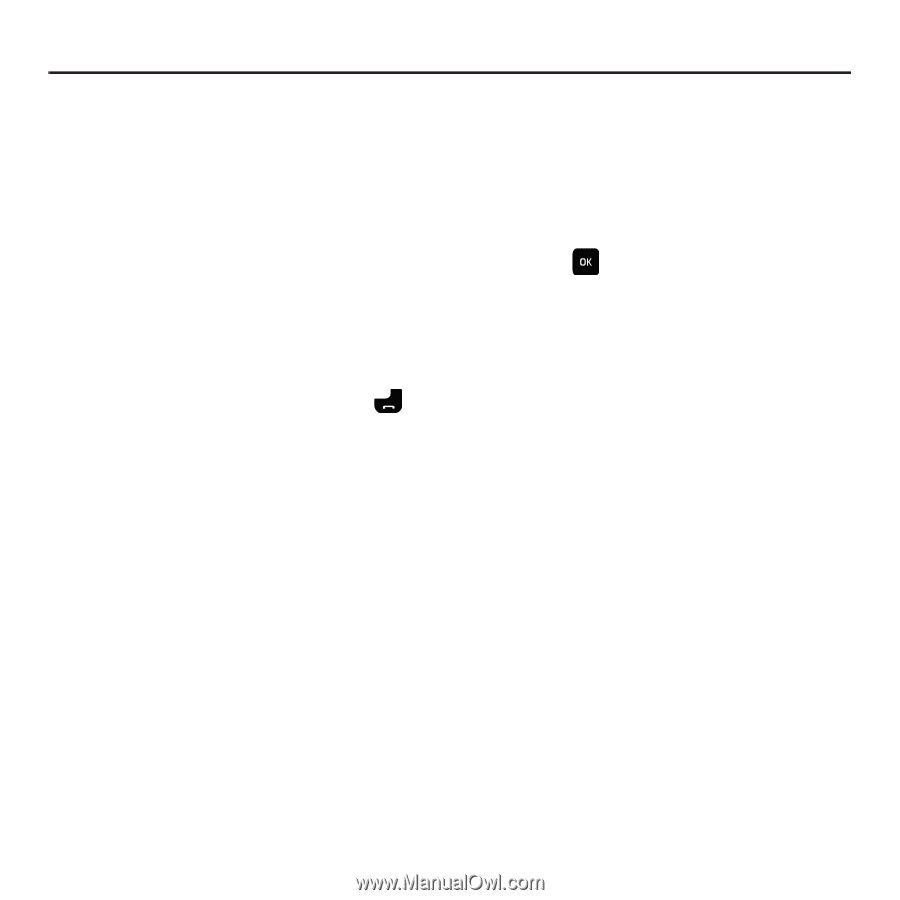Samsung SGH-T559 User Manual (user Manual) (ver.f8) (English) - Page 61
People, Contacts, People, Select, Options, New contact, Copy to phone/SIM card - sync
 |
View all Samsung SGH-T559 manuals
Add to My Manuals
Save this manual to your list of manuals |
Page 61 highlights
Section 7: People This section explains how to use and manage your contacts. Contacts This menu allows you to view and manipulate contacts in your Phonebook. Finding a Contact Entry You can store phone numbers and their corresponding names in the phone's built-in memory (the Contacts). 1. In Idle mode, press Menu ➔ People ➔ Contacts and press Select or . 2. Enter the first few letters of the name in the text box. The Contacts entries are listed, starting with the first entry matching your input. 3. If needed, press the Up or Down Navigation key until the entry you want highlights. 4. Once you locate the entry, press Send following Contacts entry options: to dial the number, or press the Options soft key to access the • Edit: allows you to edit the information for the selected contact. • Send: allows you to send a message to the selected number. You may choose between Message, Audio postcard, or E-mail. • New contact: takes you to the Add new contact menu. • Call: places a call to the selected phone number. • Copy to phone/SIM card: copies the selected or all of the contacts to the phone or SIM card, depending on where the contact was previously saved. • Assign speed dial: allows you to assign a speed dial key number to the selected Contacts entry. • Send name card via: allows you to send your name card via Message, to a Bluetooth-enabled device, or by E-mail. • Delete: allows you to delete the selected or multiple contacts from your Contacts. You are asked to confirm your name and number deletion by pressing the Yes soft key. To cancel, press the No soft key. • Print via Bluetooth: sends the contents of the selected text message to a Bluetooth enabled printer. • Mobile backup: allows you to view the Last sync you performed, or view the About mobile backup information. 5. Press View to view contact information, and press Options for the following options (some options are only visible if you have highlighted one of the contact's telephone numbers): People 58