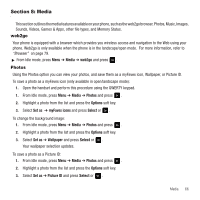Samsung SGH-T559 User Manual (user Manual) (ver.f8) (English) - Page 64
Options, member, Select, Group settings, Picture, Phone, Ringtone, Media, People, Groups, Rename - wallpapers
 |
View all Samsung SGH-T559 manuals
Add to My Manuals
Save this manual to your list of manuals |
Page 64 highlights
4. Press View or to view the new Group and press Options ➔ Add member and press Select or . 5. Select a contact from the list or enter a new contact and press to place a check mark next to the entry. 6. Press Add to add the selected contact(s). 7. Press Options ➔ Group settings and press Select or . 8. Highlight the Picture field and press to add a picture for this new caller group. Press the Select soft key to add a picture from one of the following locations: • Stored on the Phone: - Wallpapers: displays a list of available wallpapers. - Downloaded images: displays a list of downloaded images from which to select as a Caller ID. - myFaves Icons: displays a list of predefined Caller ID icons (if you subscribe to myFaves). • Stored on Media (if installed): - Photos: displays a list of available photos. - Images: displays a list of available images. 9. Highlight the Ringtone field and press to add a ringtone for this new caller group. Press the Select soft key to set one of the following options: • Stored on the Phone: - Sounds: displays a list of sounds from which to select as a ringtone. - Voice list: displays a list of voice messages from which to select as a ringtone. • Stored on Media (if installed): - Music: displays a list of music files. - Sounds: displays a list of available sounds. 10. Press Options ➔ Save when you are finished. 11. Press End to return to Idle mode. Editing a Caller Group 1. In Idle mode, press Menu ➔ People ➔ Groups and press Select or . 2. Scroll through the group list, highlight the group you want. 3. To edit the Caller group name, press Options ➔ Rename group. 61