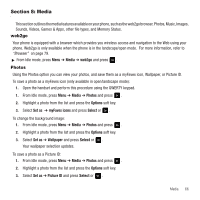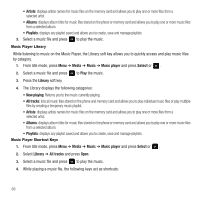Samsung SGH-T559 User Manual (user Manual) (ver.f8) (English) - Page 69
Media, web2go, Photos, Media, Options, Set as, myFaves icons, Select, Wallpaper, Picture ID
 |
View all Samsung SGH-T559 manuals
Add to My Manuals
Save this manual to your list of manuals |
Page 69 highlights
Section 8: Media This section outlines the media features available on your phone, such as the web2go browser, Photos, Music, Images, Sounds, Videos, Games & Apps, other file types, and Memory Status. web2go Your phone is equipped with a browser which provides you wireless access and navigation to the Web using your phone. Web2go is only available when the phone is in the landscape/open mode. For more information, refer to "Browser" on page 79. ᮣ From Idle mode, press Menu ➔ Media ➔ web2go and press . Photos Using the Photos option you can view your photos, and save them as a myFaves icon, Wallpaper, or Picture ID. To save a photo as a myFaves icon (only available in open/landscape mode): 1. Open the handset and perform this procedure using the QWERTY keypad. 1. From Idle mode, press Menu ➔ Media ➔ Photos and press . 2. Highlight a photo from the list and press the Options soft key. 3. Select Set as ➔ myFaves icons and press Select or . To change the background image: 1. From Idle mode, press Menu ➔ Media ➔ Photos and press . 2. Highlight a photo from the list and press the Options soft key. 3. Select Set as ➔ Wallpaper and press Select or . Your wallpaper selection updates. To save a photo as a Picture ID: 1. From Idle mode, press Menu ➔ Media ➔ Photos and press . 2. Highlight a photo from the list and press the Options soft key. 3. Select Set as ➔ Picture ID and press Select or . Media 66