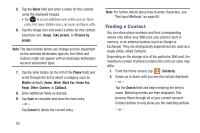Samsung SGH-T599N User Manual Metropcs Sgh-t599n Galaxy Exhibit English User M - Page 102
Contact List Options, Deleting Contacts
 |
View all Samsung SGH-T599N manuals
Add to My Manuals
Save this manual to your list of manuals |
Page 102 highlights
To enter a pause or wait using the Samsung keyboard mode: 1. From the Home screen, tap . 2. Tap a contact name from the list and tap (Edit). 3. In the Samsung keyboard mode, tap the desired number field and select Sym (Symbol). 4. Tap Pause (,). This feature adds an automatic twosecond pause. - or - Tap Wait (;). This feature causes the phone to require your acceptance before sending the next set of entered digits. 5. Enter the additional number. 6. Tap Save to store and update the entry. Deleting Contacts Important! Once Contacts list entries are deleted, they cannot be recovered. 1. From the Home screen, tap . 2. Touch and hold a contact name from the list and select Delete ➔ OK. 97 Contact List Options 1. From the Home screen, tap . 2. Press . The following options display: • Delete: allows you to delete 1 or more of your contacts. • Import/Export: imports or exports contacts to or from the USB storage location, SIM card or SD card, you can also send namecards via methods such as Bluetooth, Email, Gmail, Messaging, or Wi-Fi Direct. • Merge with Samsung: allows you to merge all of your current Contact entries with your active Samsung account. If several of your contacts are from other external sources, this allows you to "back them up" or copy them to your Samsung account. Tap OK to continue or Cancel to exit. • Merge with Google: allows you to merge all of your current Contact entries with your active Google/Gmail account. If several of your contacts are from other sources such as Corporate email, Internet email, Facebook, etc.., this allows you to "back them up" or copy them to your Gmail account. Tap OK to continue or Cancel to exit.