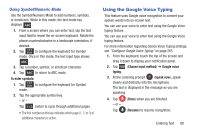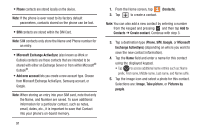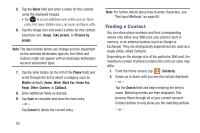Samsung SGH-T599N User Manual Metropcs Sgh-t599n Galaxy Exhibit English User M - Page 98
Finding a Contact, Image, Take picture, Pictures by, people, Phone, Mobile, Work Fax, Home Fax, r
 |
View all Samsung SGH-T599N manuals
Add to My Manuals
Save this manual to your list of manuals |
Page 98 highlights
5. Tap the Name field and enter a name for this contact using the displayed keypad. • Tap to access additional name entries such as: Name prefix, First name, Middle name, Last name, and Name suffix. 6. Tap the image icon and select a photo for this contact. Selections are: Image, Take picture, or Pictures by people. Note: The label entries below can change and are dependant on the selected destination type (ex: the Other and Custom might not appear with an Exchange ActiveSync account destination type). 7. Tap the label button (to the left of the Phone field) and scroll through the list to select a category such as Mobile (default), Home, Work, Work Fax, Home Fax, Pager, Other, Custom, or Callback. 8. Enter additional fields as desired. 9. Tap Save to complete and store the new entry. - or - Tap Cancel to delete the current entry. Note: For further details about how to enter characters, see "Text Input Methods" on page 80 Finding a Contact You can store phone numbers and their corresponding names onto either your SIM card, your phone's built-in memory, or an external location (such as Google or Exchange). They are all physically separate but are used as a single entity, called Contacts. Depending on the storage size of the particular SIM card, the maximum number of phone numbers the card can store may differ. 1. From the Home screen, tap (Contacts). 2. Swipe up or down until you see the contact displayed. - or - Tap the Search field and begin entering the entry's name. Matching entries are then displayed. This process filters through all of your current account Contact entries to only show you the matching entries. - or - 93