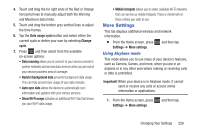Samsung SGH-T599N User Manual Metropcs Sgh-t599n Galaxy Exhibit English User M - Page 236
Settings, More settings, Mobile networks, Network operators, Important, Search now
 |
View all Samsung SGH-T599N manuals
Add to My Manuals
Save this manual to your list of manuals |
Page 236 highlights
Network Operators Using this feature you can view the current network connection. You can also scan and select a network operator manually, or set the network selection to Automatic. 1. From the Home screen, press and then tap Settings ➔ More settings ➔ Mobile networks. 2. Tap Network operators. The current network connection displays at the bottom of the list. Important! You must deactivate data service prior to searching for an available network. 3. Tap Search now to manually search for a network. 4. Tap Select automatically to automatically select a network connection. Note: Connecting to 2G networks slows the data transfer speed and time. Default Setup Options Your phone default is set to Automatic (to automatically search for an available network. You can set this option to Manual to select a network each time you connect. 1. From the Home screen, press and then tap Settings ➔ More settings ➔ Mobile networks ➔ Network operators. 2. Tap Default setup. 3. Tap Automatic to allow the device to automatically select a network. - or - Tap Manual to locate and connect to a network manually. 231