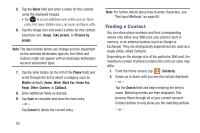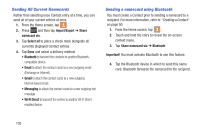Samsung SGH-T599N User Manual Metropcs Sgh-t599n Galaxy Exhibit English User M - Page 103
Contact Menu Options, Auto sync app data, Speed dial setting, Contacts to display, Join contact
 |
View all Samsung SGH-T599N manuals
Add to My Manuals
Save this manual to your list of manuals |
Page 103 highlights
• Accounts: allows you to Auto sync app data or add and manage mobile accounts on Samsung account, Google, LDAP, or Microsoft Exchange ActiveSync). This option also allows you to manually synchronize all of your current contacts with their respective accounts. • Speed dial setting: allows you to set up speed-dialing. • Send email: allows you to send an email using your Google account. • Send message: allows you to send a text or picture message. • Contacts to display: allows you to choose All contacts, Phone, display contacts stored to your SIM card, Samsung account, Gmail, or only display contacts that are part of a customized list. • Settings: allows you to configure where you save new contacts to, or view your service numbers, or send contact information. Options include: Only contacts with phones, List by, Display contacts by, Service numbers, and Contact sharing settings. Contact Menu Options 1. From the Home screen, tap . 2. Touch and hold an entry to reveal the context menu. The following options display: • Edit: allows you to edit the currently selected Contacts entry. • Delete: allows you to delete the currently selected Contacts entry. • Join contact: allows you to link the current contact to another current contact. Similar to a "see also" feature. If you can't remember a contact's information, linking entries can help you find the person you are looking for. • Share contact via message: allows you to send the current entry info via text message. • Add to Favorites: allows you to copy the current Contacts entry to the list within the Favorites tab. • Remove from Favorites: allows you to remove the current Contacts entry from the Favorites tab. • Add to group: allows you to add the current Contacts entry to an existing group. Contacts 98