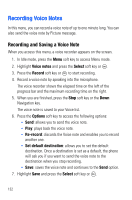Samsung SGH-T719 User Manual (user Manual) (ver.1.0) (English) - Page 128
Your phone stopped sending and receiving BlackBerry, Enterprise Server™ Emails, Internet Emails
 |
View all Samsung SGH-T719 manuals
Add to My Manuals
Save this manual to your list of manuals |
Page 128 highlights
Your phone stopped sending and receiving BlackBerry Enterprise Server™ Emails 1. Make sure you are in an area with wireless coverage. 2. In Idle mode, press the Menu soft key. 3. Highlight Settings and press the Select soft key or . 4. Highlight Message settings and press the Select soft key or . 5. Highlight BlackBerry options and press the Select soft key or . 6. Highlight Host routing table and press the Select soft key or . 7. Highlight BlackBerry Enterprise Server and press the Options soft key. 8. Select Register now. 9. Use the Samsung BlackBerry Connect Desktop software on your computer to synchronize your phone with your BlackBerry Enterprise Server. This will restore wireless calendar and email synchronization. Your phone stopped sending and receiving BlackBerry Internet Emails • Did you change your hardware? Each t719 has a unique BlackBerry PIN. Follow the steps in "Managing BlackBerry Internet Email" to change your PIN online on page 117. • If you do not see on top of the phone screen: 1. In Idle mode, press the Menu soft key. 2. Highlight Settings and press the Select soft key or . 128