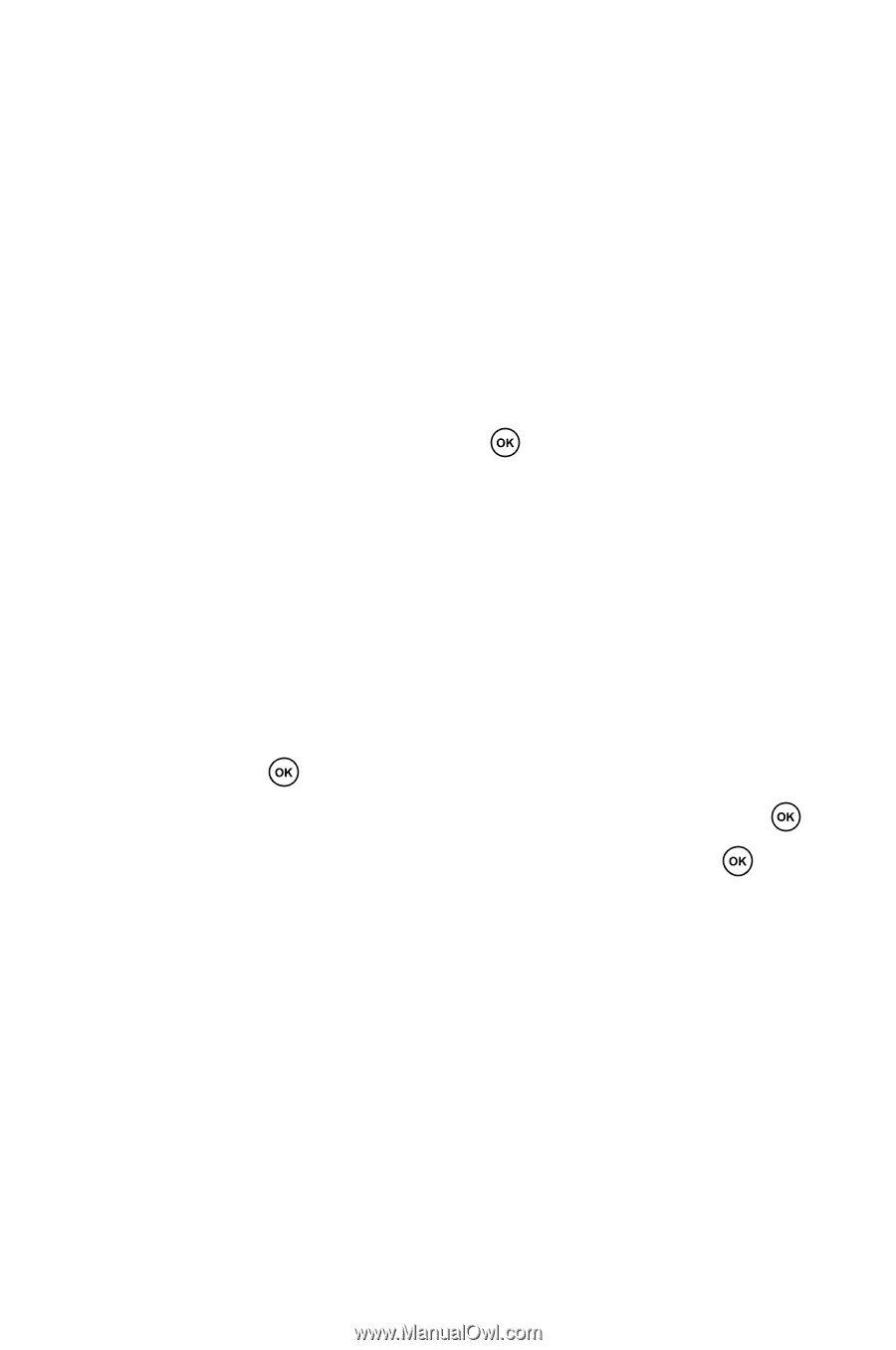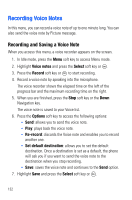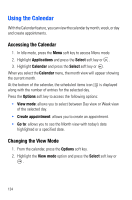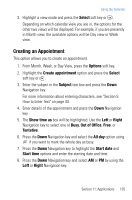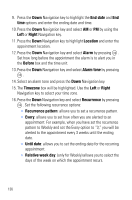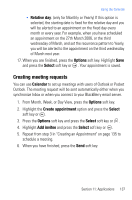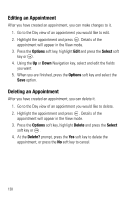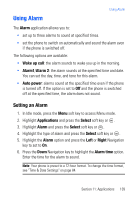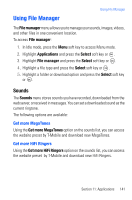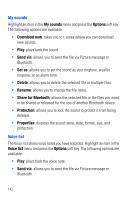Samsung SGH-T719 User Manual (user Manual) (ver.1.0) (English) - Page 137
Creating meeting requests
 |
View all Samsung SGH-T719 manuals
Add to My Manuals
Save this manual to your list of manuals |
Page 137 highlights
Using the Calendar • Relative day: (only for Monthly or Yearly) If this option is selected, the starting date is fixed for the relative day and you will be alerted to an appointment on the fixed day every month or every year. For example, when you have scheduled an appointment on the 27th March 2006, or the third wednesday of March, and set the recurrence pattern to Yearly, you will be alerted to the appointment on the third wednesday of March next year. 17. When you are finished, press the Options soft key. Highlight Save and press the Select soft key or . Your appointment is saved. Creating meeting requests You can use Calendar to set up meetings with users of Outlook or Pocket Outlook. The meeting request will be sent automatically either when you synchronize Inbox or when you connect to your BlackBerry email server. 1. From Month, Week, or Day View, press the Options soft key. 2. Highlight the Create appointment option and press the Select soft key or . 3. Press the Options soft key and press the Select soft key or . 4. Highlight Add invitee and press the Select soft key or . 5. Repeat from step 3 in "Creating an Appointment" on page 135 to schedule a meeting. 6. When you have finished, press the Send soft key. Section 11: Applications 137