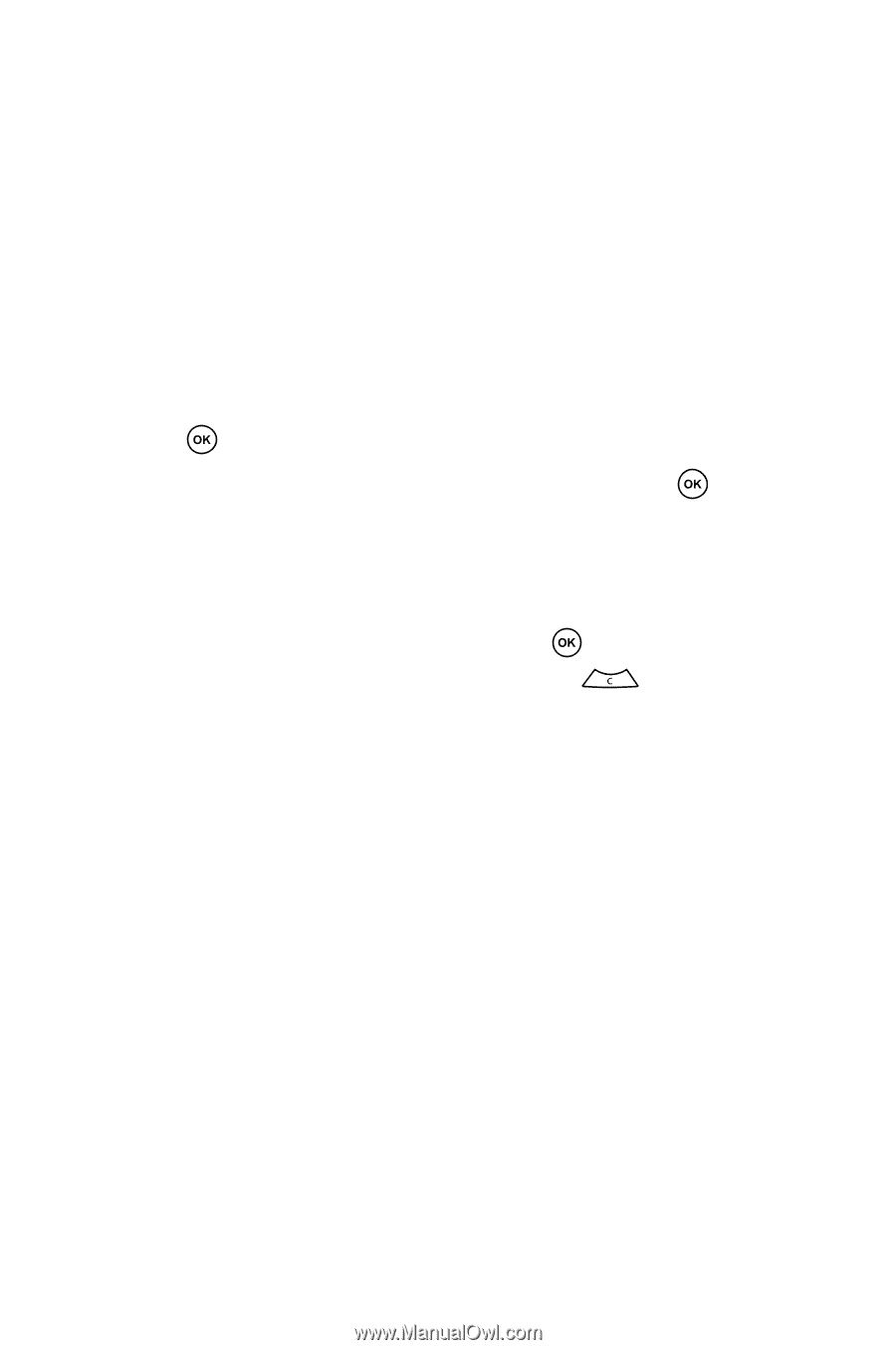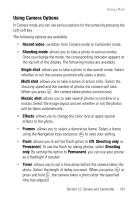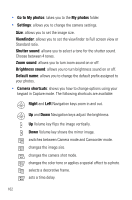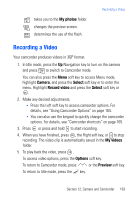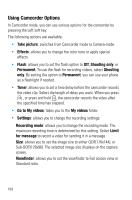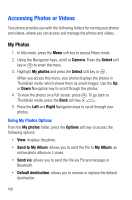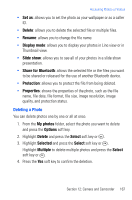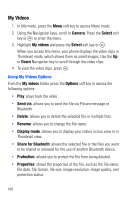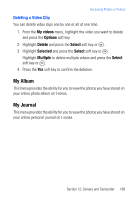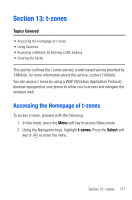Samsung SGH-T719 User Manual (user Manual) (ver.1.0) (English) - Page 166
Accessing Photos or Videos
 |
View all Samsung SGH-T719 manuals
Add to My Manuals
Save this manual to your list of manuals |
Page 166 highlights
Accessing Photos or Videos Your phone provides you with the following folders for storing your photos and videos, where you can access and manage the photos and videos. My Photos 1. In Idle mode, press the Menu soft key to access Menu mode. 2. Using the Navigation keys, scroll to Camera. Press the Select soft key or to enter the menu. 3. Highlight My photos and press the Select soft key or . When you access this menu, your phone displays the photos in Thumbnail mode, which shows them as small images. Use the Up or Down Navigation key to scroll through the photos. 4. To view the photos on a full screen, press . To go back to Thumbnail mode, press the Back soft key or . 5. Press the Left and Right Navigation keys to scroll through your photos. Using My Photos Options From the My photos folder, press the Options soft key to access the following options: • View: displays the photo. • Send to My Album: allows you to send the file to My Album, an online photo album on t-zones. • Send via: allows you to send the file via Picture message or Bluetooth. • Default destination: allows you to remove or replace the default destination. 166