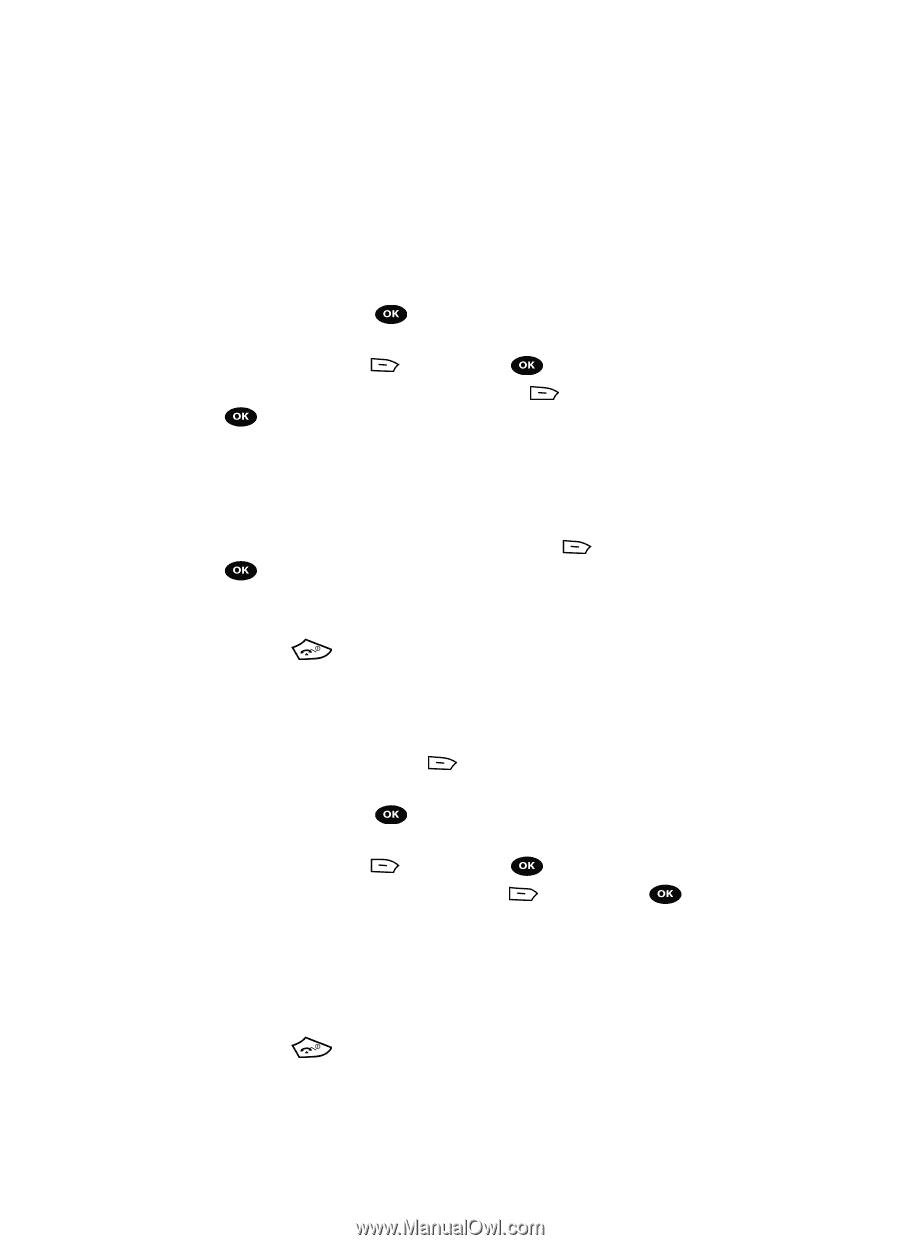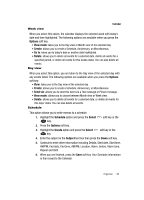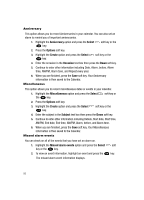Samsung SGH-T729 User Manual (user Manual) (ver.f10) (English) - Page 100
Organizer, Select, Synchronization, Data to Sync, Sync now, Synchronization will start?, Continue,
 |
View all Samsung SGH-T729 manuals
Add to My Manuals
Save this manual to your list of manuals |
Page 100 highlights
Data to Sync This feature allows you to synchronize your Contacts, Calendar events, and Task list with your T-Mobile account on the network. 1. In Idle mode, press the Menu soft key to access the Menu mode. 2. Using the Navigation keys, scroll to the Organizer icon and press the Select soft key or the key. 3. Highlight Synchronization by pressing the Up or Down Navigation key and press the Select soft key or the key. 4. Highlight Data to Sync and press the Select key. soft key or the 5. Highlight the type of data to synchronize (Contacts, Calendar or Task) and press the OK soft key to display a check mark next to the item to synchronize. 6. Press the Save soft key. 7. Select the Sync now option and press the Select key. soft key or the 8. When the "Synchronization will start?" message displays, press the Continue soft key. 9. Press the key to return to the Idle mode. Sync now Once you establish the information you want to synchronize, this feature allows you to synchronize with the T-Mobile network. 1. In Idle mode, press the Menu soft key. 2. Using the Navigation keys, scroll to the Organizer icon and press the Select soft key or the key. 3. Highlight Synchronization by pressing the Up or Down Navigation key and press the Select soft key or the key. 4. Highlight Sync now and press the Select soft key or the key. 5. When the Synchronize data with T-Mobile Sync? message displays, press the Yes soft key to synchronize the data or press the No soft key to cancel. The information synchronizes with the T-Mobile network and a confirmation dialog displays when finished. 6. Press the key to return to Idle mode. 97