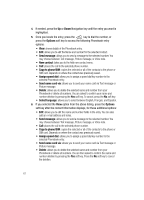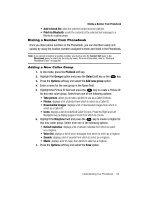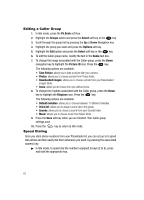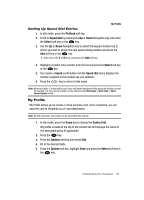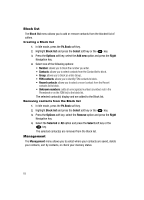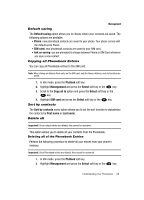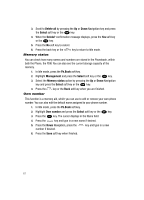Samsung SGH-T729 User Manual (user Manual) (ver.f10) (English) - Page 65
Print via Bluetooth
 |
View all Samsung SGH-T729 manuals
Add to My Manuals
Save this manual to your list of manuals |
Page 65 highlights
Dialing a Number from Phonebook • Add to block list: adds the selected contact to block (call) list. • Print via Bluetooth: sends the contents of the selected text message to a Bluetooth enabled printer. Dialing a Number from Phonebook Once you store phone numbers in the Phonebook, you can dial them easily and quickly by using the location numbers assigned to them and listed in the Phonebook. Note: If you cannot remember a location number, you must go into the Contact list menu in the Phonebook menu to search for the entry by name. For more information, refer to "Finding a Phonebook Entry" on page 60. Adding a New Caller Group 1. In Idle mode, press the Ph.Book soft key. 2. Highlight the Groups option and press the Select soft key or the key. 3. Press the Options soft key and select the Add new group option. 4. Enter a name for the new group in the Name field. 5. Highlight the Picture ID field and press the key to create a Picture ID for this new caller group. Select from one of the following options: • Take picture: allows you to take a picture to use as a Caller ID photo. • Photos: displays a list of photos from which to select as a Caller ID. • Downloaded images: displays a list of downloaded images from which to select as a Caller ID. • Icons: displays a list of predefined Caller ID icons. Press the Right and Left Navigation key to display pages of icons from which to choose. 6. Highlight the Ringtone field and press the key to create a rington for this new caller group. Select from one of the following options: • Default melodies: displays a list of default melodies from which to select as a ringtone. • Voice list: displays a list of voice messages from which to select as a ringtone. • Sounds: displays a list of sounds from which to select as a ringtone. • Music: displays a list of music from which to select as a ringtone. 7. Press the Options soft key and select the Save option. Understanding Your Phonebook 62