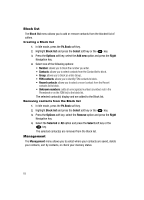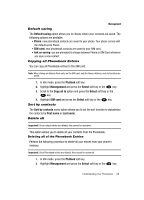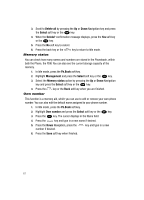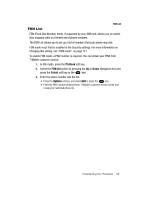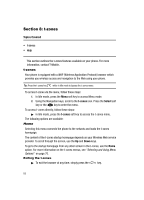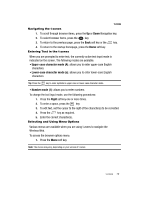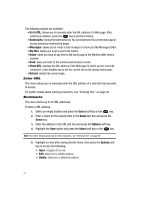Samsung SGH-T729 User Manual (user Manual) (ver.f10) (English) - Page 73
Upper-case character mode A, Lower-case character mode a, Number mode 1, Right
 |
View all Samsung SGH-T729 manuals
Add to My Manuals
Save this manual to your list of manuals |
Page 73 highlights
t-zones Navigating the t-zones 1. To scroll through browser items, press the Up or Down Navigation key. 2. To select browser items, press the key. 3. To return to the previous page, press the Back soft key or the key. 4. To return to the startup homepage, press the Home soft key. Entering Text in the t-zones When you are prompted to enter text, the currently active text input mode is indicated on the screen. The following modes are available: • Upper-case character mode (A): allows you to enter upper-case English characters. • Lower-case character mode (a): allows you to enter lower-case English characters. Tip: Press the key to enter symbols in upper-case or lower-case character mode. • Number mode (1): allows you to enter numbers. To change the text input mode, use the following procedures: 1. Press the Right soft key one or more times. 2. To enter a space, press the key. 3. To edit text, set the cursor to the right of the character(s) to be corrected. 4. Press the key as required. 5. Enter the correct character(s). Selecting and Using Menu Options Various menus are available when you are using t-zones to navigate the Wireless Web. To access the browser options menu: 1. Press the Menu soft key. Note: The menus may vary, depending on your version of t-zones. t-zones 70