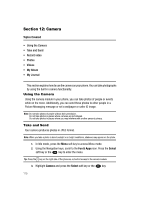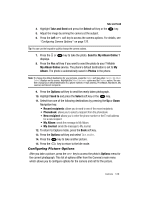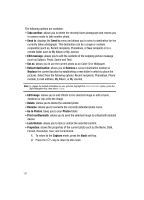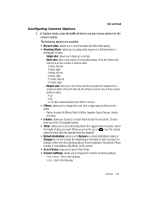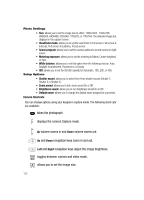Samsung SGH-T729 User Manual (user Manual) (ver.f10) (English) - Page 121
Settings, Select, Software update, Reset, Reset settings?, reset
 |
View all Samsung SGH-T729 manuals
Add to My Manuals
Save this manual to your list of manuals |
Page 121 highlights
Software update Software update The Software Update feature enables you to connect to the network through the handset and upload any new phone software. 1. When the Idle mode displays, press the Menu soft key. 2. Select Settings and press the Select soft key or the key. 3. Select Software update and press the Select soft key or the key. 4. Press the key to continue the update process and follow the on screen instructions. Memory status You can check the amount used or available memory for Shared memory, Messages, Files, Calendar, Phonebook and Notes. The screen displays the total amount of used and free space. You can view the space occupied by each message box. You can also view how many names and numbers are stored in the Phonebook, as well as the phone memory. The capacity of both memories also displays. Reset settings From this menu you can reset your phone and sound settings to the default settings. The following options are available: • All: Phone, Display, Sound and WLAN (Wireless Local Area Network) settings are returned to default values. • Phone settings: only phone settings are returned to default values. • Display settings: only display settings are returned to default values. • Sound settings: only sound settings are returned to default values. To reset your settings: 1. Highlight one of the options and press the next to the option. 2. Press the Reset soft key. key to place a check mark 3. You are prompted with Reset settings?. Press the Yes soft key. 4. Enter the 4- to 8-digit password and press the OK soft key or the key. You receive a reset confirmation message. To change this password, see "Change password" on page 116. Changing Your Settings 118