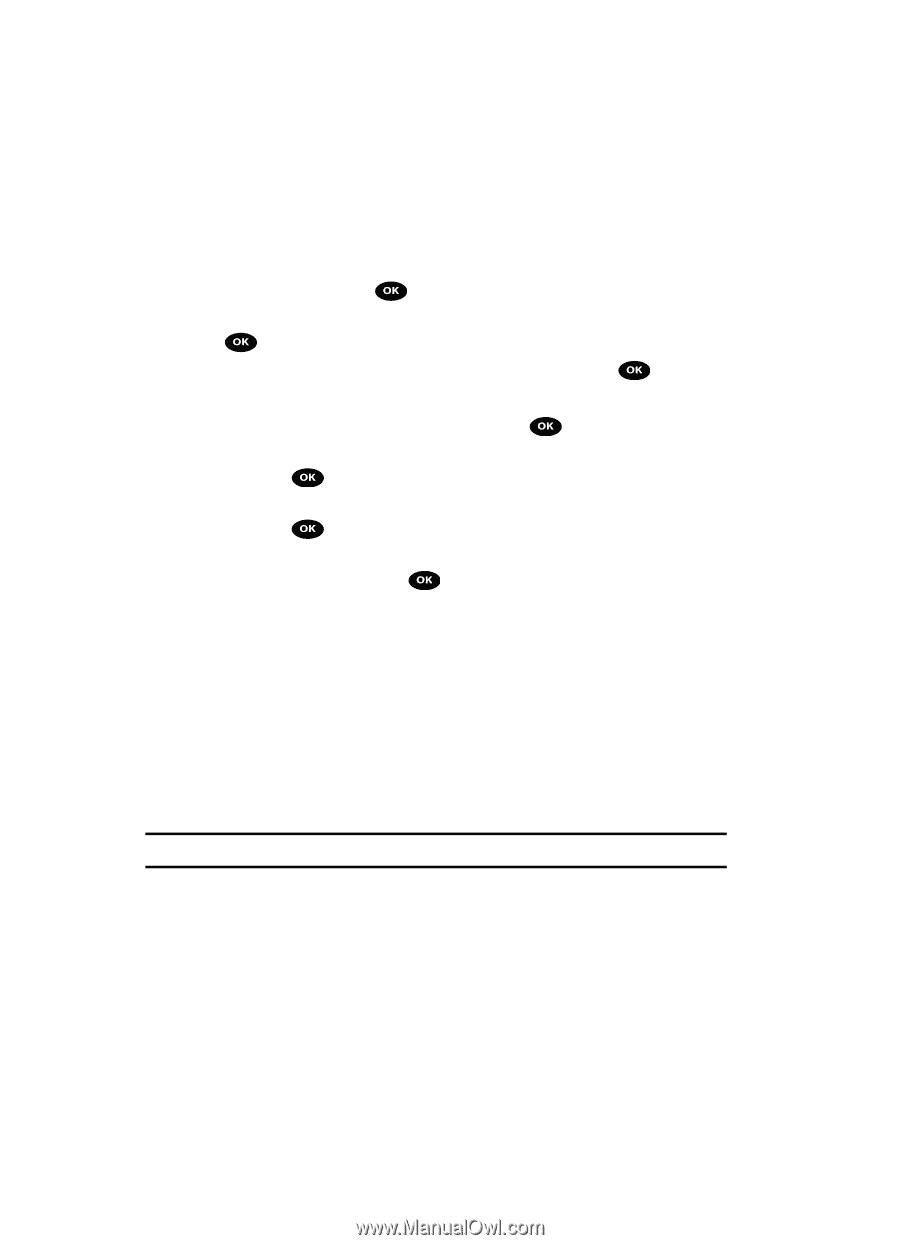Samsung SGH-T729 User Manual (user Manual) (ver.f10) (English) - Page 46
Sign In/Sign
 |
View all Samsung SGH-T729 manuals
Add to My Manuals
Save this manual to your list of manuals |
Page 46 highlights
E-mail Setup This options allows you to select the e-mail accounts you want to use. 1. In Idle mode, press the Menu soft key to access the Menu mode. 2. Using the Navigation keys, scroll to the IM and E-mail icon. Press the Select soft key or the key to enter the menu. 3. Highlight the E-mail option and press the Select soft key or the key. 4. Highlight an account, and press the Select soft key or the key. - Or - 5. If you selected Other 1 or Other 2, press the E-mail address and Password. key, and fill in the 6. Press the key to place a check mark next to the Keep me signed in/on or New Mail Notification options. 7. Press the key to place a check mark next to the Keep me signed in or New Mail Notification options. 8. Press the Sign In/Sign On soft key. 9. When the Congratulation! e-mail setup message displays, press the OK soft key to confirm your selection. The handset restarts after setup. Sending Options This option allows you to configure your sending options such as Priority, Add signature check box, Edit name, Edit telephone number and Edit note for e-mail. Account Settings This option allows you to modify your e-mail account settings. Note: Account settings vary depending on your e-mail account. Picture Messages This menu allows you to use the Multimedia Message Service (MMS). Picture Messaging is a messaging service that provides delivery of personal picture messages from phone to phone or from phone to e-mail. In addition to the familiar text content available via traditional text messages, picture messages can contain images, graphics, voice, and audio clips. 43