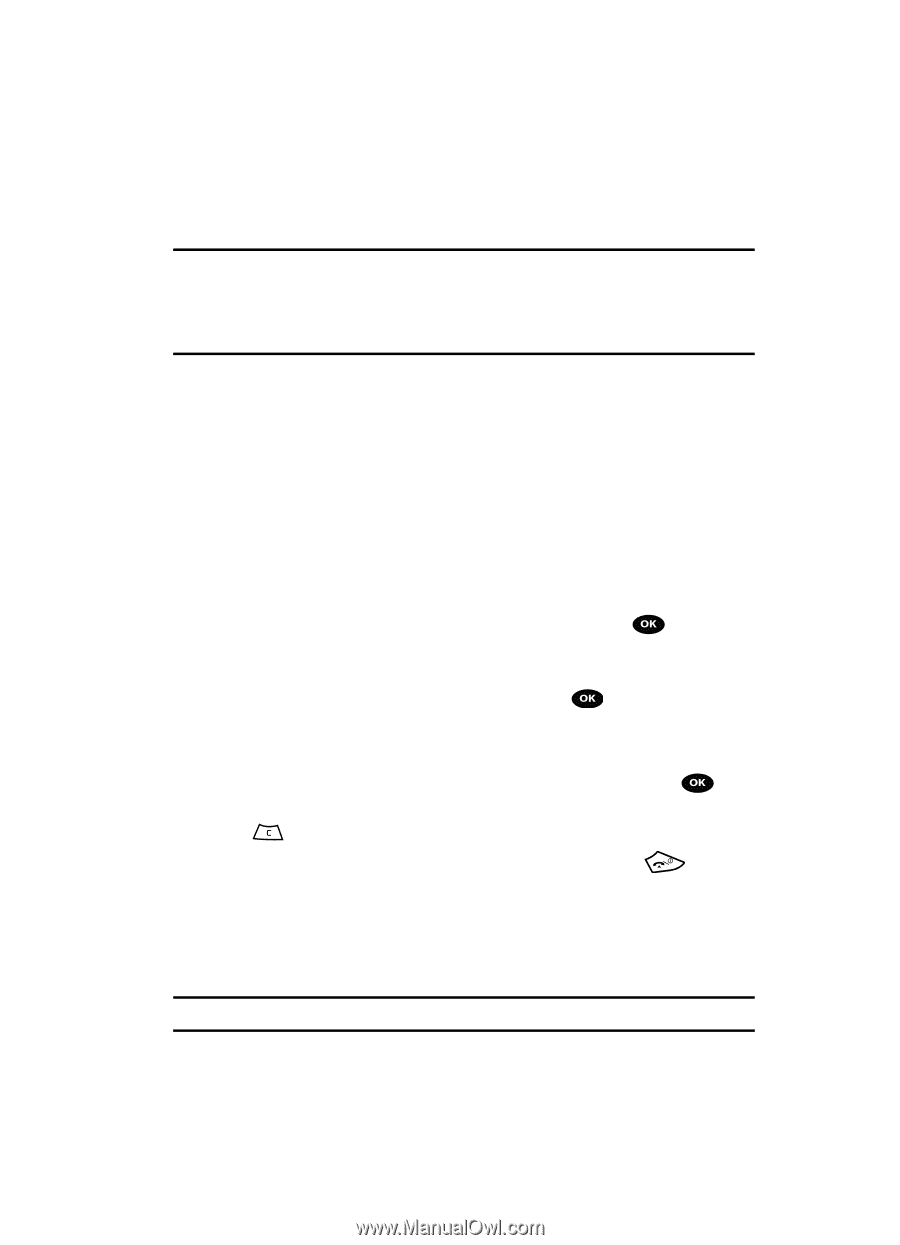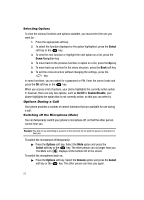Samsung SGH-T729 User Manual (user Manual) (ver.f10) (English) - Page 31
Menu Navigation
 |
View all Samsung SGH-T729 manuals
Add to My Manuals
Save this manual to your list of manuals |
Page 31 highlights
Section 4: Menu Navigation Topics Covered • Menu Navigation • Menu Outline Menu Navigation This section explains the menu navigation for your phone. It also includes an outline of all the available menus associated with your phone. Menu Navigation You can tailor the phone's range of functions to your needs using menus and sub-menus. Menus and sub-menus can be accessed by scrolling using the Navigation keys or by using the shortcuts. Accessing a Menu Function by Scrolling 1. In Idle mode, press the Menu soft key to access the Menu mode. 2. Scroll using the Navigation keys to reach a main menu (for example: Settings). Press the Select soft key or the the menu. key to enter 3. If the menu contains sub-menus, (for example, Security), after highlighing the sub menu, press the Select soft key or the key to access it. If the menu you selected contains further options, repeat this step. 4. To scroll through the menus, press the Up or Down Navigation keys. 5. To confirm the chosen setting, press the Select soft key, or the key. 6. To return to the previous menu level, press the Back soft key, or the key. 7. To exit the menu without changing the settings, press the key. Using Shortcuts The menu items, such as menus, sub-menus, and options, are numbered and can be accessed quickly by using their shortcut numbers. For the main menus, press the corresponding number keys (1 to 0) to access any one of the shortcuts. Example: Accessing the Security menu. Menu Navigation 28