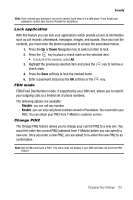Samsung SGH-T739 User Manual (user Manual) (ver.f9) (English) - Page 114
Software Update, Memory Status, Reset Settings
 |
View all Samsung SGH-T739 manuals
Add to My Manuals
Save this manual to your list of manuals |
Page 114 highlights
Software Update The Software Update feature enables you to use your phone to connect to the network and upload any new phone software directly to your phone. 1. In Idle mode, press the Menu soft key. 2. Scroll to Settings and press the Select soft key or the key. 3. Select Software update by pressing the Up or Down Navigation key and press the Select soft key or the key to begin the update process and follow the on screen instructions. Memory Status You can check the amount of the memory being used and the memory remaining for Shared memory, Messages, Files, Calendar, Phonebook, and Notes. The display shows the total space including the used and free space. You can also view how much space is currently occupied by each message box. You can also check how many names and numbers are stored in Phonebook, in both SIM card and the phone memory. You can also see the capacity of both memories. Reset Settings From this menu you can reset your phone and sound settings to the default settings. The following options are available: - All: Phone, Display, Sound and WLAN settings are returned to default values. - Phone settings: only phone settings are returned to default values. - Display settings: only display settings are returned to default values. - Sound settings: only sound settings are returned to default values. - WLAN settings: only WLAN settings are returned to default values. - Bluetooth settings: only Bluetooth settings are returned to default values. To reset your settings: 1. Highlight one of the options and press the next to the option. key to place a check mark 2. Press the Reset soft key. 3. You are prompted with Reset settings?. Press the Yes soft key. 4. Enter the 4- to 8-digit password and press the OK soft key or the key. You receive a reset confirmation message. 111