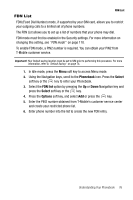Samsung SGH-T739 User Manual (user Manual) (ver.f9) (English) - Page 83
Create new, retrieved Picture messages. The Retrieved Multimedia Message icon
 |
View all Samsung SGH-T739 manuals
Add to My Manuals
Save this manual to your list of manuals |
Page 83 highlights
Picture Messages Note: A Picture Messaging message is a multimedia presentation contained in a single file. It is not a text file with attachments. You must first retrieve a picture message from T-Mobile's network before you can view the message. The i displays in your Inbox list to indicate any not yet retrieved Picture messages. The Retrieved Multimedia Message icon ( ) displays once you successfully retrieve a new picture message from the network. Using the Picture Messaging feature, your phone can receive and send messages that contain multimedia files, such as photos, sounds and images that you downloaded from the Internet, audio or sounds you recorded, and voice lists. This function is available only if it is supported by your service provider. Only phones that offer picture messaging features can receive and display picture messages. Create new This menu allows you to create a new picture message and then send it to one or more destinations. Creating and Sending a Picture Message 1. In Idle mode, press the Menu soft key to access the Menu mode. 2. Using the Navigation keys, scroll to the Messages icon and press the Select soft key or the key to enter the menu. 3. Highlight the Create new option and press the Select soft key or the key. 4. Highlight the Picture message option and press the Select soft key or the key. 5. Highlight Subject and press the key. 6. Enter the subject of your message and press the key. Note: For more information about entering characters, see "Using ABC Mode" on page 63. 7. Highlight the Image & Video option and press the key. 8. Highlight one of the following options and press the Select soft key or the key. • Take picture: launches the camera for you to take a picture. • Downloaded images: allows you to select a previously downloaded image to send in the picture message. • Photos: allows you to select a picture from your photos folder. • Record video: launches the camcorder for you to shoot video. Messages 80