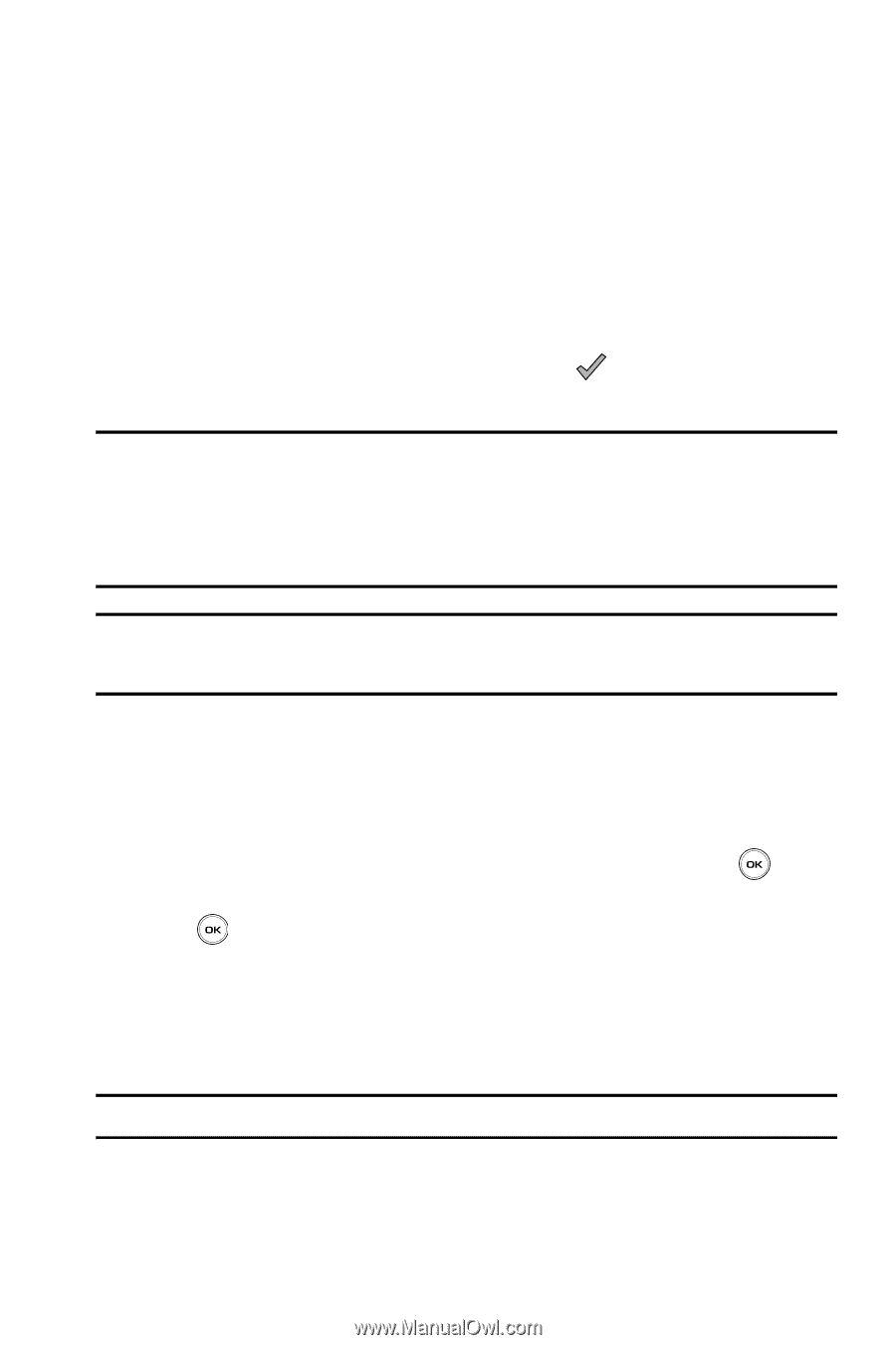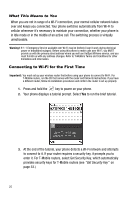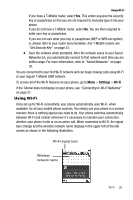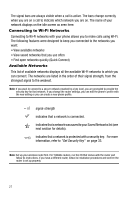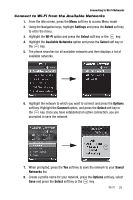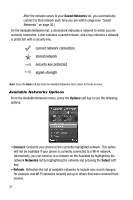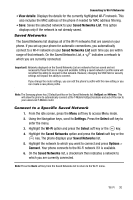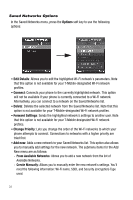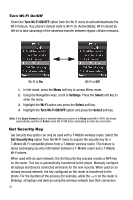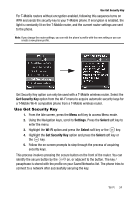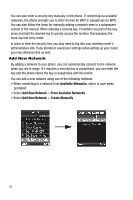Samsung SGH-T739 User Manual (user Manual) (ver.f9) (English) - Page 33
Saved Networks, Connect to a Specific Saved Network
 |
View all Samsung SGH-T739 manuals
Add to My Manuals
Save this manual to your list of manuals |
Page 33 highlights
Connecting to Wi-Fi Networks • View details: Displays the details for the currently highlighted Wi-Fi network. This also includes the MAC address of the phone if needed for MAC address filtering. • Save: Saves the selected network to your Saved Networks List. This option displays only if the network is not already saved. Saved Networks The Saved Networks list displays all of the Wi-Fi networks that are saved on your phone. If you set up your phone for automatic connections, you automatically connect to a Wi-Fi network on your Saved Networks List each time you are within range of that network. On the Saved Networks List, a indicates a network to which you are currently connected. Important!: Networks displayed on the Saved Networks List are networks that are saved and not necessarily those that are in range and available. Editing a saved network's profile name will not affect the ability to connect to that network. However, changing the SSID field or security settings will impact the ability to connect. If you change the router settings, you can edit the phone's profile with the new setting or you can create a new phone profile. Note: The Samsung phone has 2 Default profiles on the Saved Networks list: HotSpot and @Home. This will allow the phone to automatically connect at the T-Mobile HotSpot locations and out-of-the-box to your unsecured T-Mobile router. Connect to a Specific Saved Network 1. From the idle screen, press the Menu soft key to access Menu mode. 2. Using the Navigation keys, scroll to Settings. Press the Select soft key to enter the menu. 3. Highlight the Wi-Fi option and press the Select soft key or the key. 4. Highlight the Saved Networks option and press the Select soft key or the key. The phone displays your Saved Networks list. 5. Highlight the network to which you want to connect and press Options > Connect. Your phone connects to the Wi-Fi network if it is available. 6. On the Saved Networks list, a checkmark then indicates a network to which you are currently connected. Note: Press the Back soft key from the Saved Networks list to return to the Wi-Fi menu. Wi-Fi 30